What is incognito mode, and is it really private?
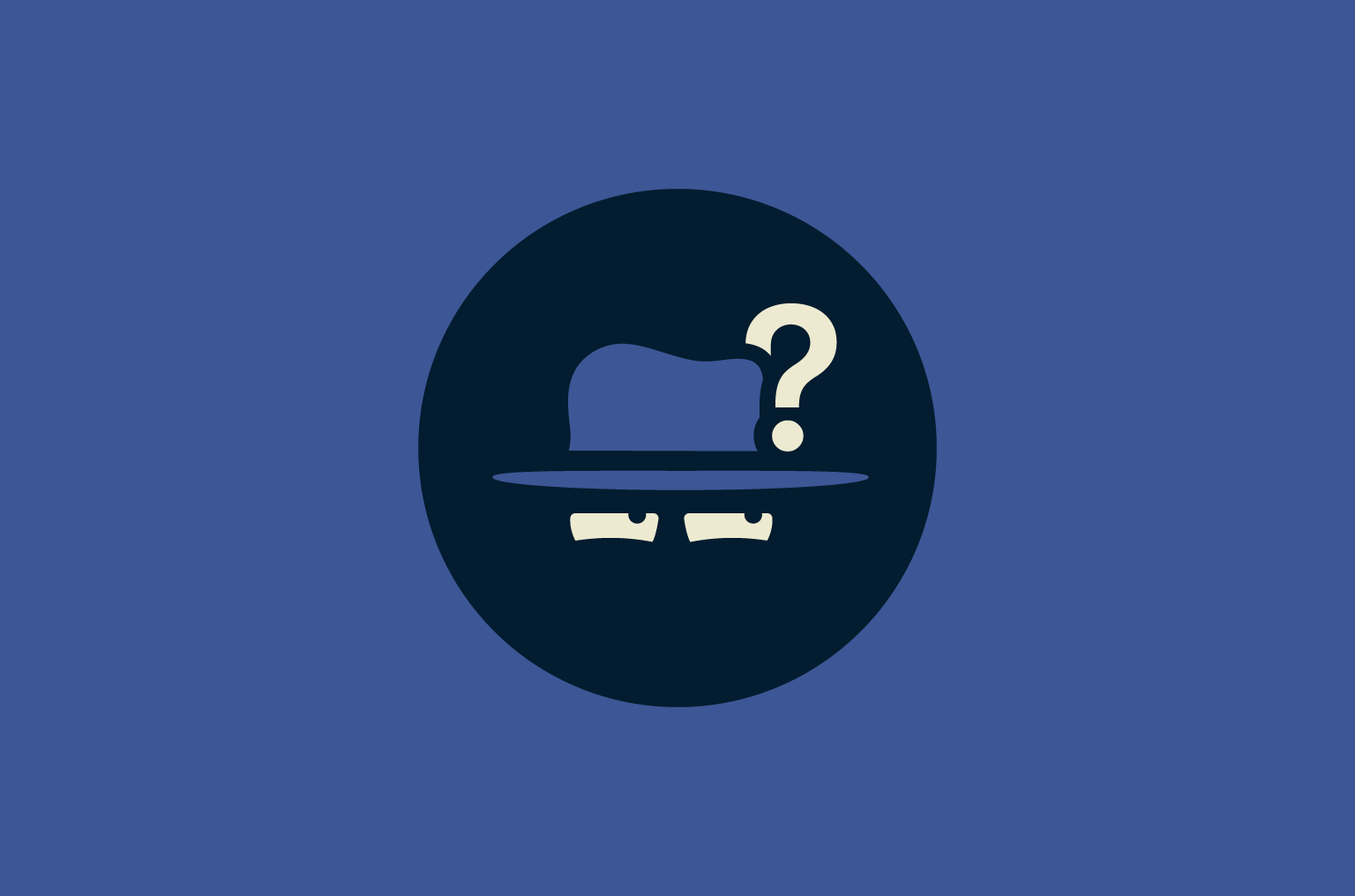
Incognito mode is a feature found in most modern web browsers. It creates a browsing session where your activity, including history, cookies, site data, and anything you type into forms, isn’t saved once the window is closed. This can help keep your browsing private on the device you’re using, especially when more than one person has access to it.
However, the level of privacy it provides is limited to your device. Third parties that don’t have physical access to your device but do have access to your internet traffic, like your internet service provider (ISP) and websites and services you use, can still see your online activity.
In this guide, you’ll learn what incognito mode actually does, how it works across major browsers, and what its limitations are when it comes to online privacy.
How does incognito mode work?
Although every browser has a different name for it, like “Incognito” in Chrome, “Private Browsing” in Firefox and Safari, or “InPrivate” in Edge, the core idea is the same: once the browsing session ends, it leaves no trace on the device itself.
Here’s what your browser typically does not retain during an incognito session:
- Browsing history: Your browser won’t log the websites you visit, so they won’t show up in your history or search bar suggestions once you close the window (although the sites you visited without using incognito will appear in search bar suggestions while you use incognito mode).
- Cookies: Temporary cookies may be used during the session, but they’re deleted when you leave. That means websites can’t use them to remember login status or track your behavior over time.
- Site data: Other types of site data, such as cached images, files, and active logins, aren’t saved. The browser will need to reload them from scratch next time.
- Form information: Anything you enter into online forms, like usernames or personal details, won’t be stored. This can help avoid accidental autofill exposure on shared devices.
- Login sessions: You’ll be signed out of any websites once the session ends. And in most cases, any logins made before opening incognito won’t carry over into it.
- Browser extensions: Most extensions are disabled by default in incognito mode, unless you explicitly allow them. This limits the risk of unwanted data collection from add-ons.
It’s also worth noting that most Android versions of incognito mode also don’t allow taking screenshots.
How to use incognito mode on major browsers
The way you enable incognito mode varies slightly from one browser to another. Here’s how to turn on private browsing mode in Chrome, Firefox, Safari, Edge, and Brave, on both desktop and mobile.
Incognito mode in Google Chrome
On desktop
To open an incognito window on Chrome for Windows or macOS:
- Open Chrome and launch the browser as you normally would. Click the three-dot menu in the top-right corner.
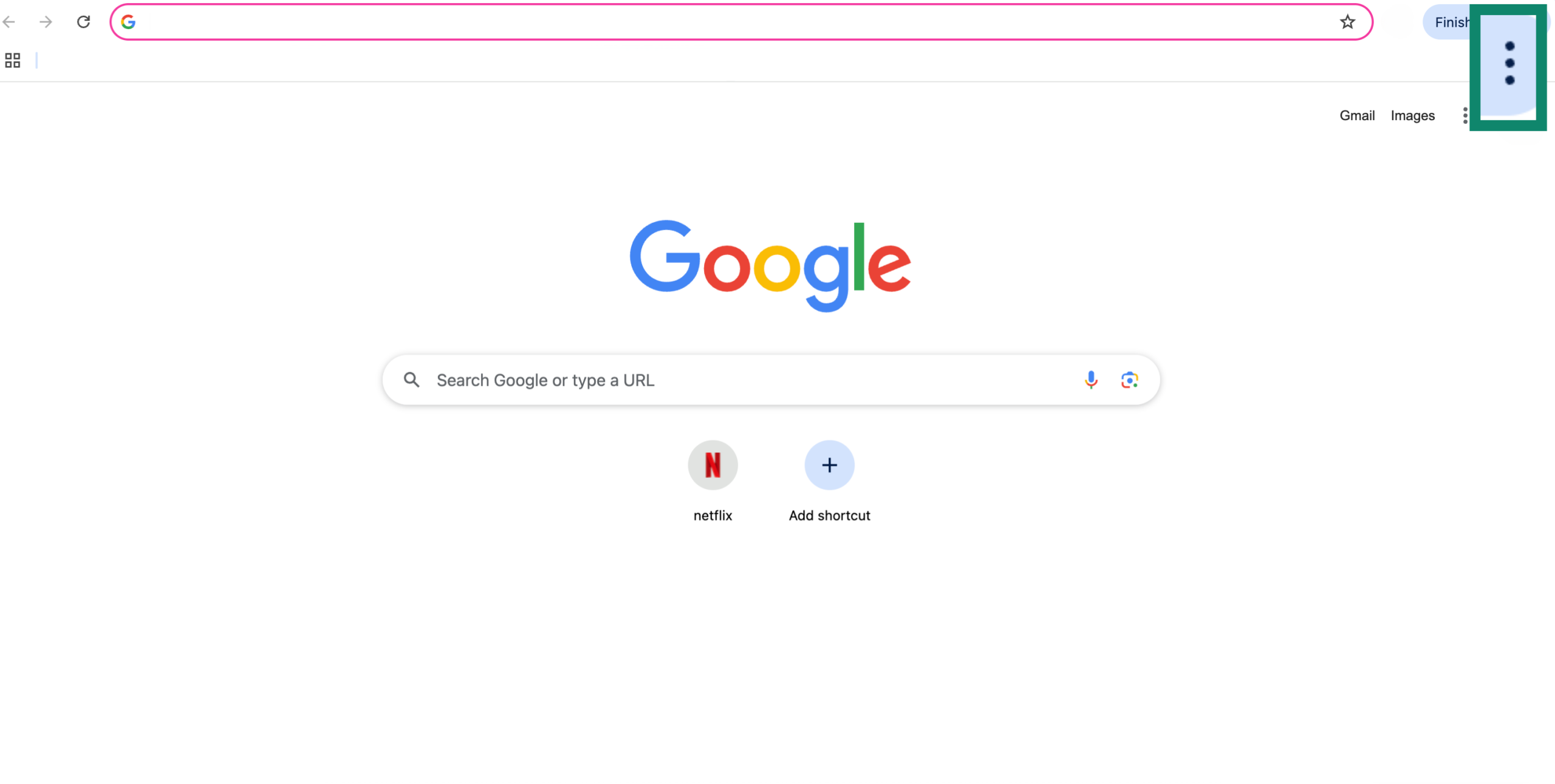
- This opens Chrome’s main settings menu, from which you should select New Incognito Window.
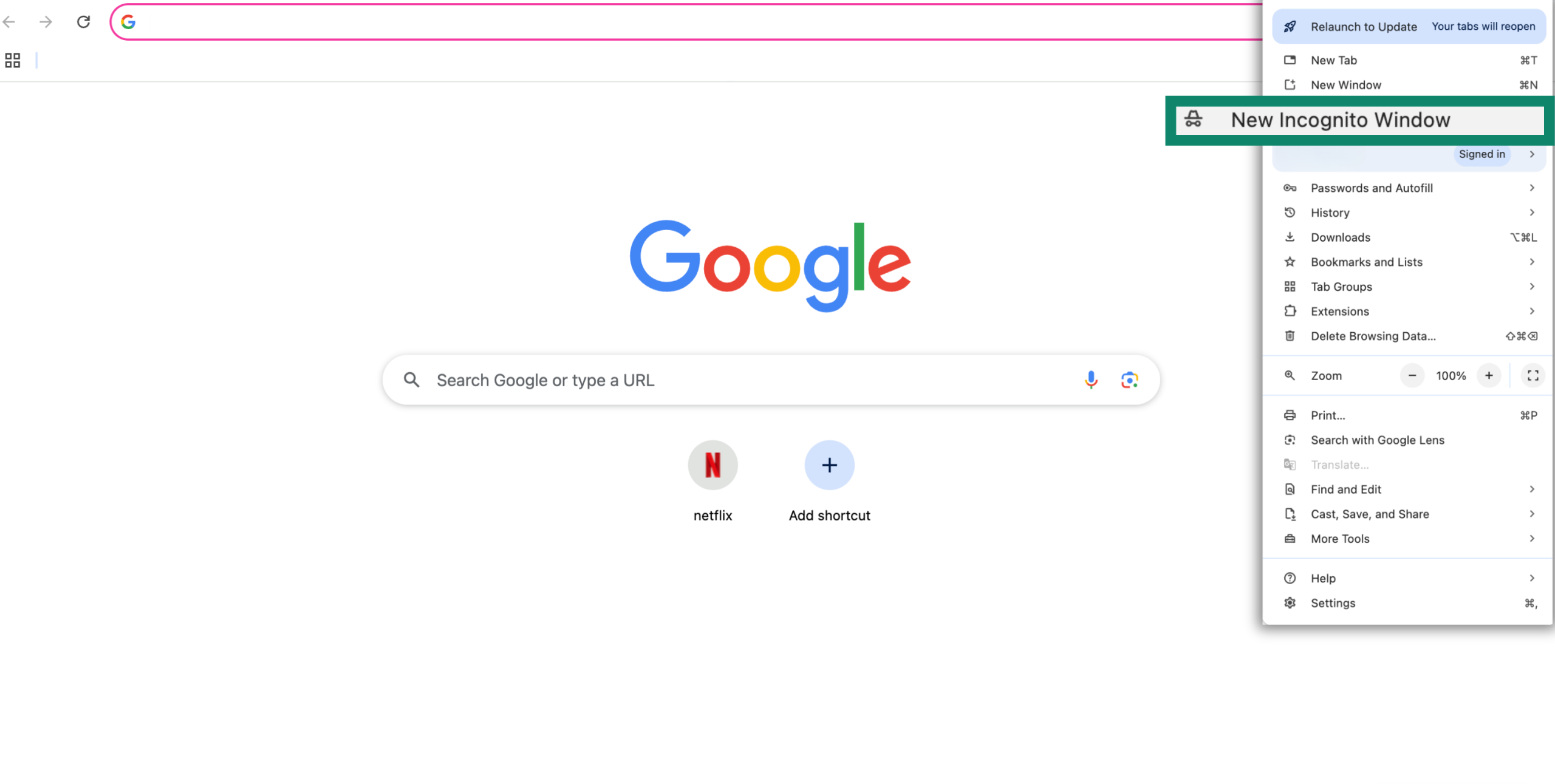
- A new window opens with a dark theme and a “spy” icon next to the menu. Chrome will also display a message explaining what Incognito mode does and doesn’t do.
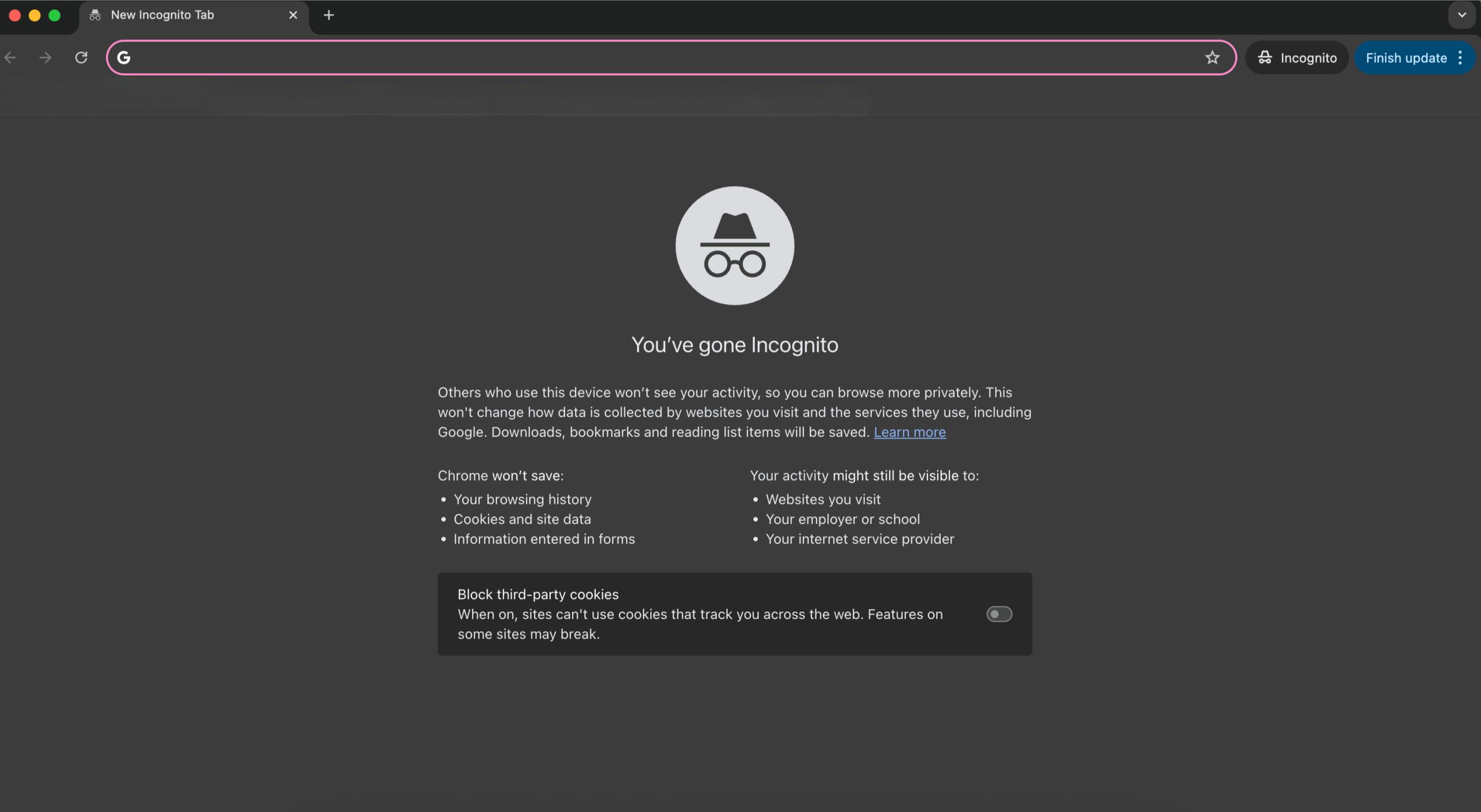
On mobile
On Android, open the Chrome app, tap your profile image at the upper-right corner, and then tap New Chrome Incognito Tab.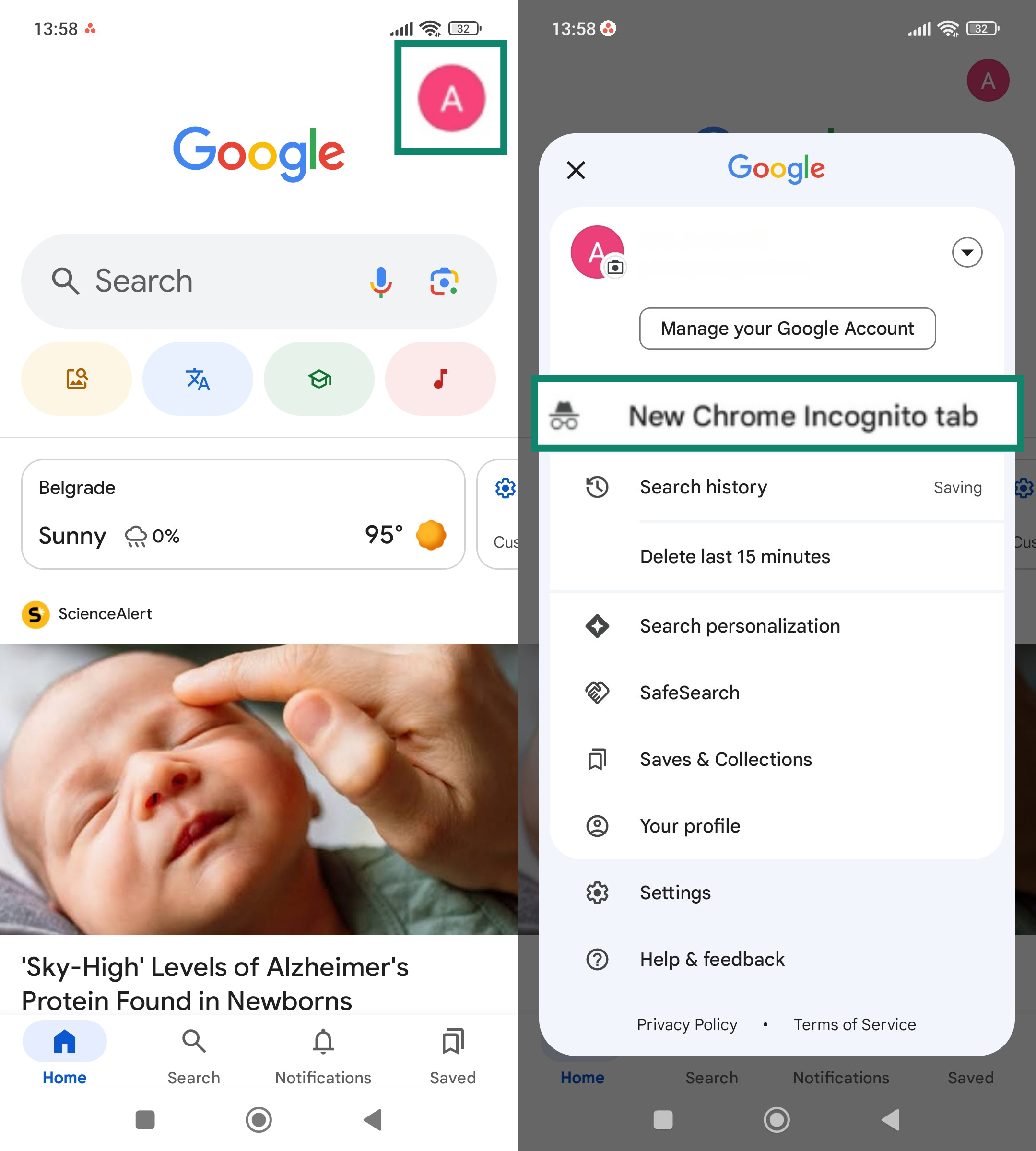 On iPhone, open the Chrome app, tap the three-dot menu at the bottom-right, and then tap New Incognito Tab.
On iPhone, open the Chrome app, tap the three-dot menu at the bottom-right, and then tap New Incognito Tab.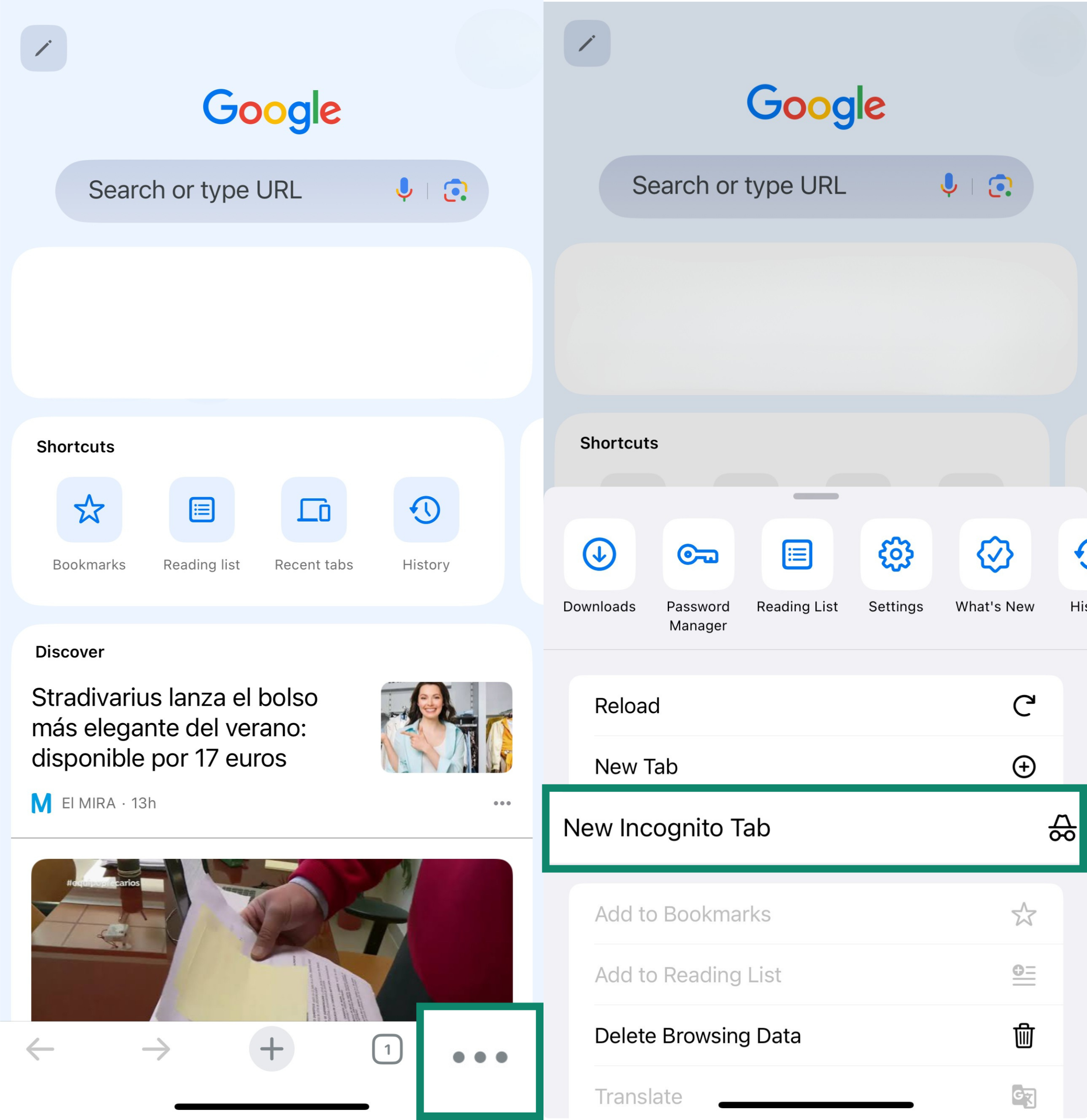
Private browsing in Mozilla Firefox
On desktop
- Open Firefox and click the three horizontal lines in the top-right corner.
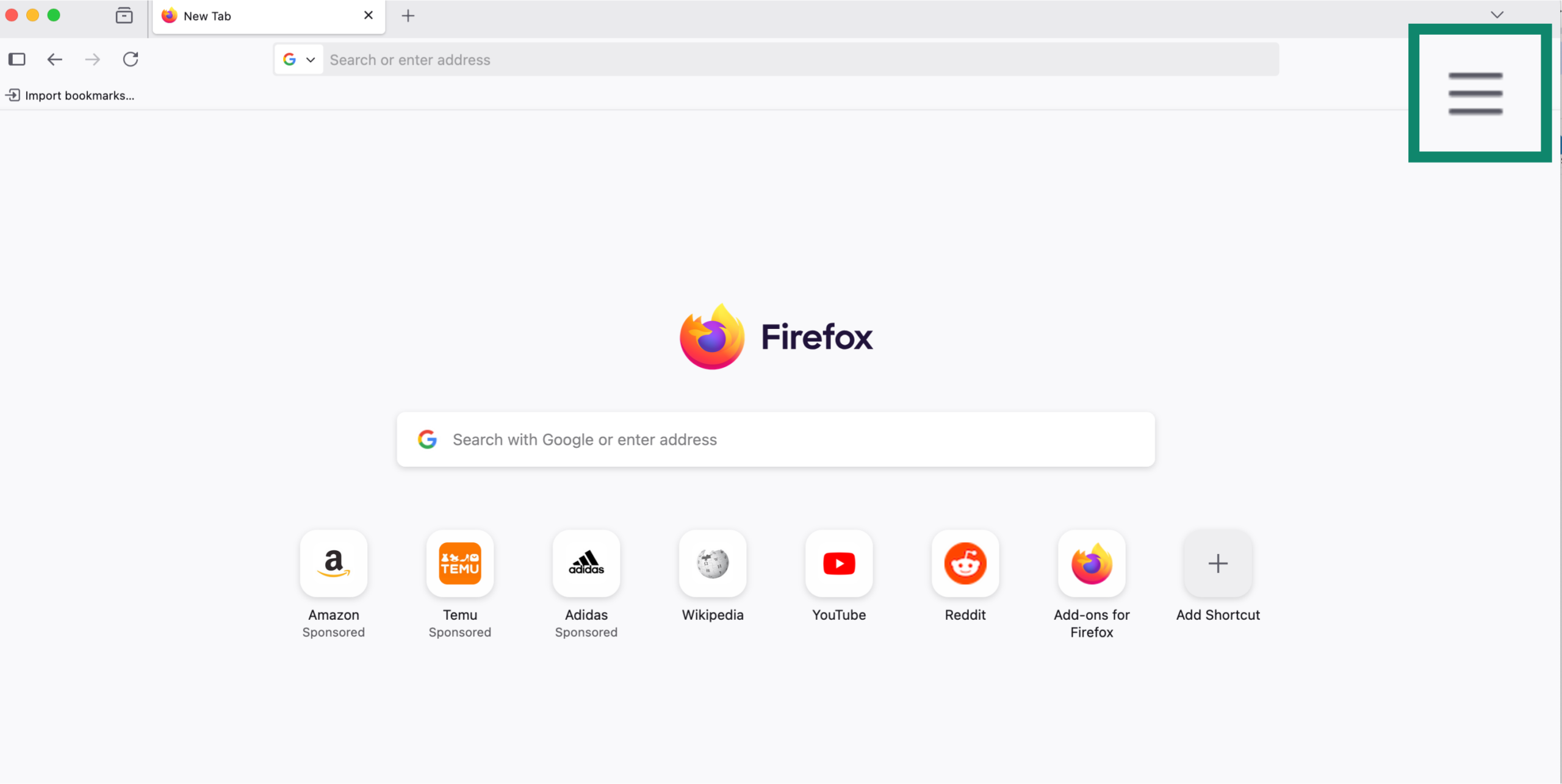
- In the drop-down menu, click New private window. A new window will open with a purple-themed icon and an info page explaining how private browsing works in Firefox.
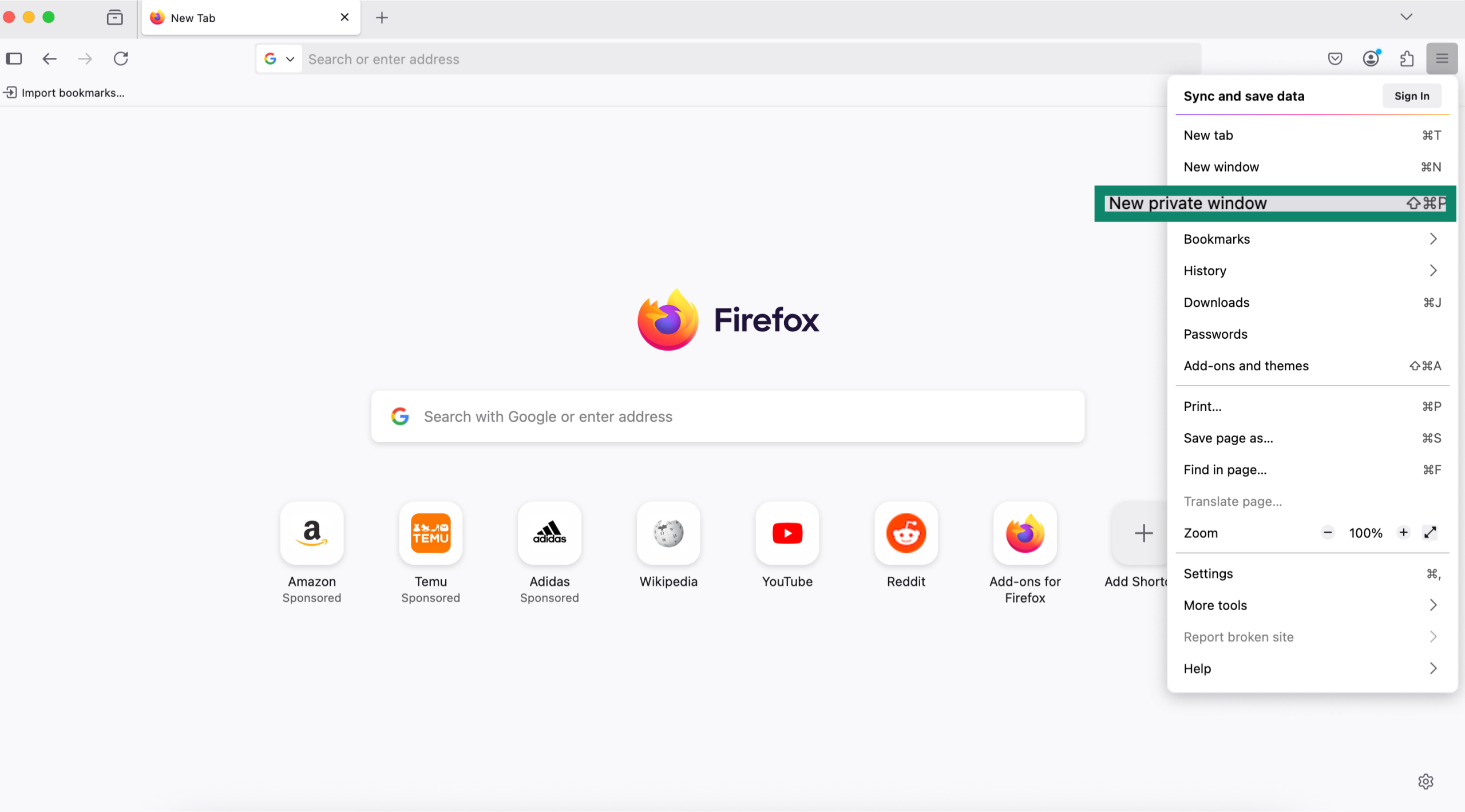
- Verify you’re in private mode. Look for the purple mask icon in the top bar; that’s your visual cue that you’re in a private session.
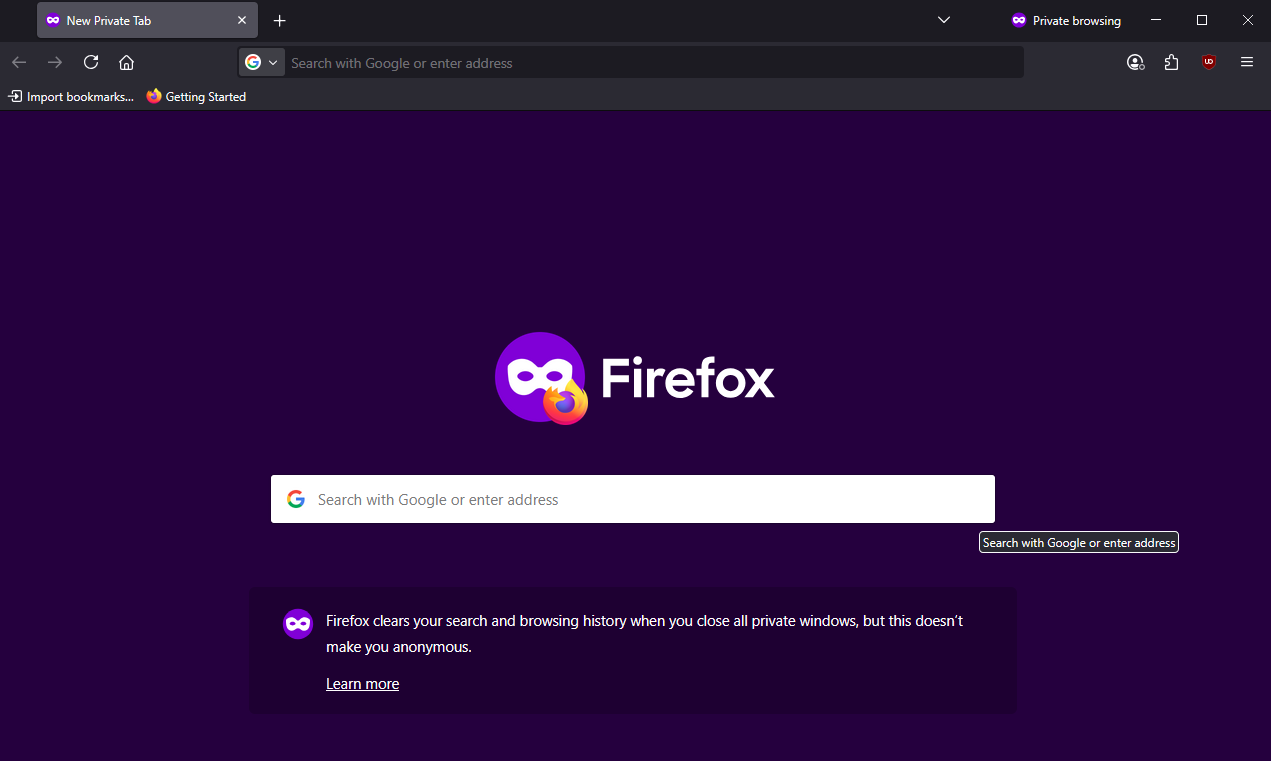
On mobile
On Android, open Firefox and tap the mask icon.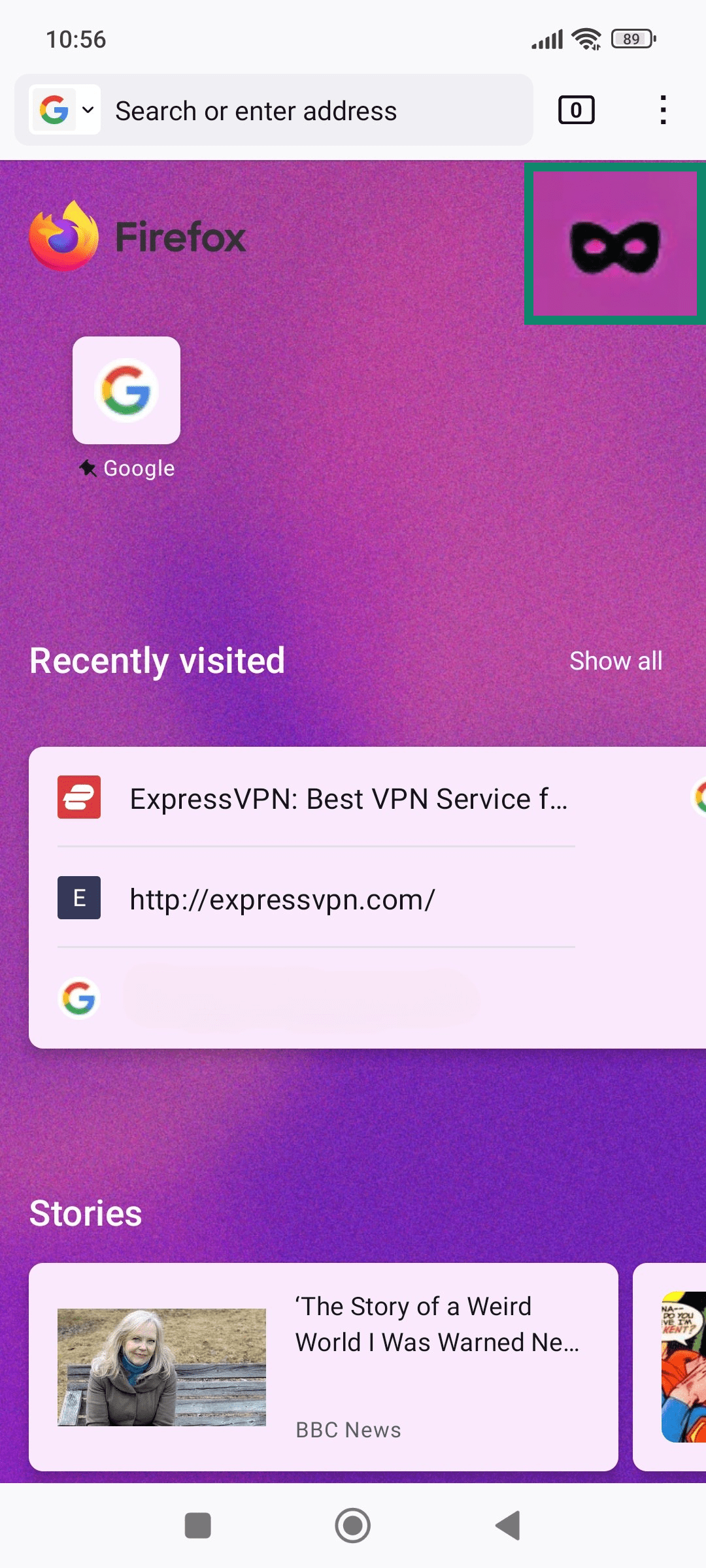 On iPhone, open Firefox, tap the tab icon at the top/bottom, and tap Private next to Tabs and Sync.
On iPhone, open Firefox, tap the tab icon at the top/bottom, and tap Private next to Tabs and Sync.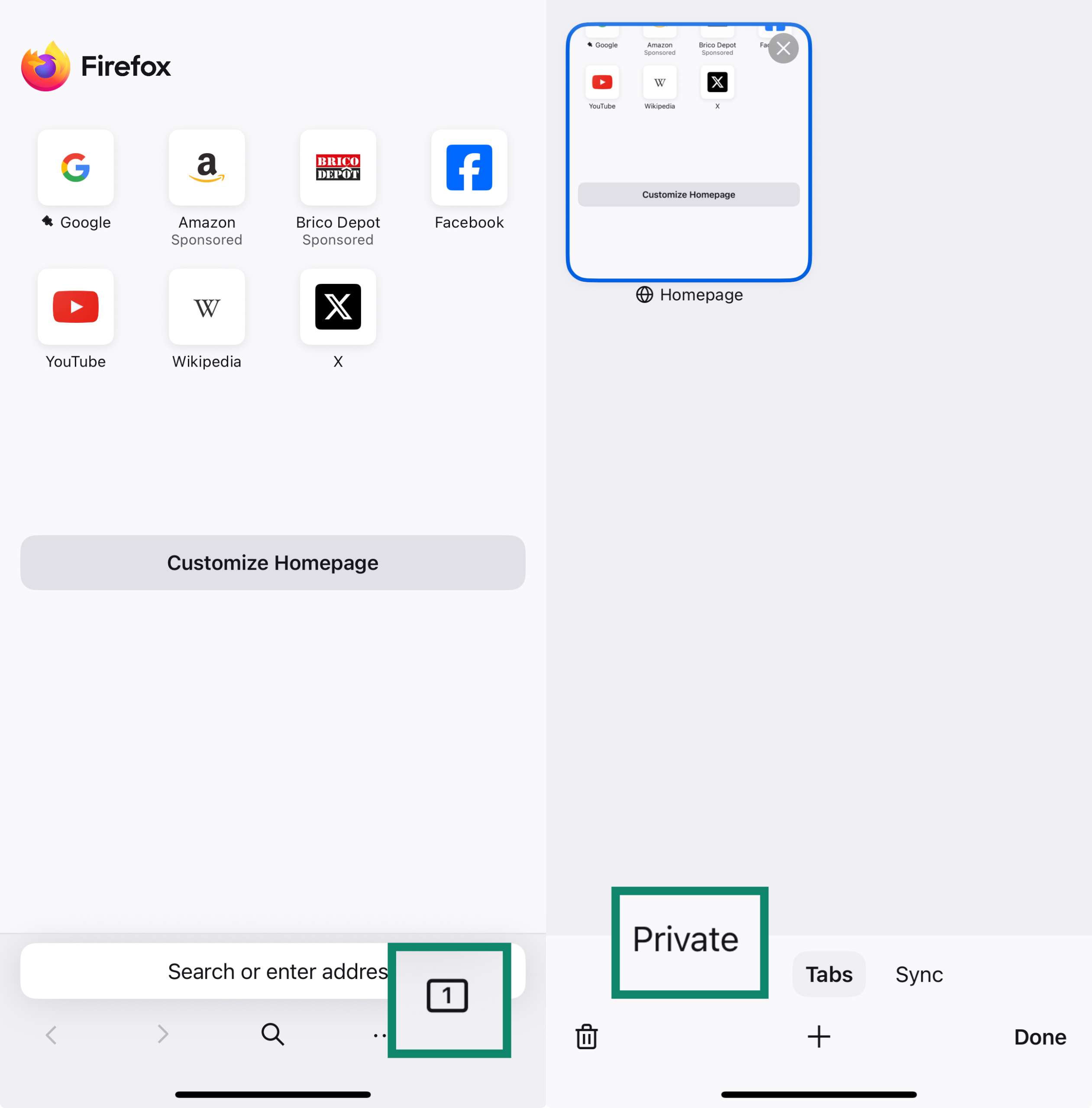
Private browsing in Safari
On Mac
- Open Safari and click File in the top-left corner. Select New private window.
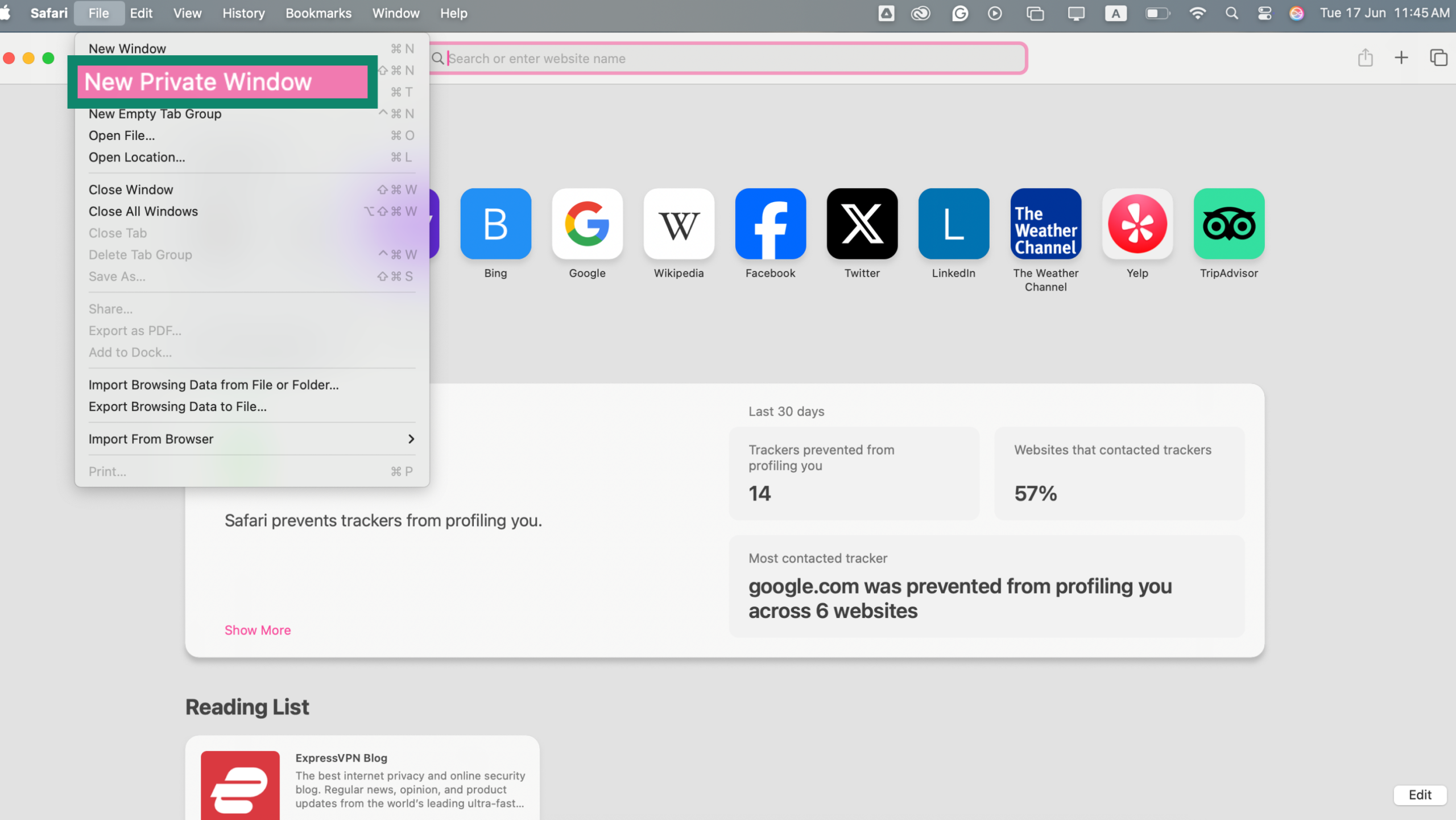
On iPhone
Open Safari and tap the tab icon (two overlapping squares in the bottom-right corner). Tap the Private tab.
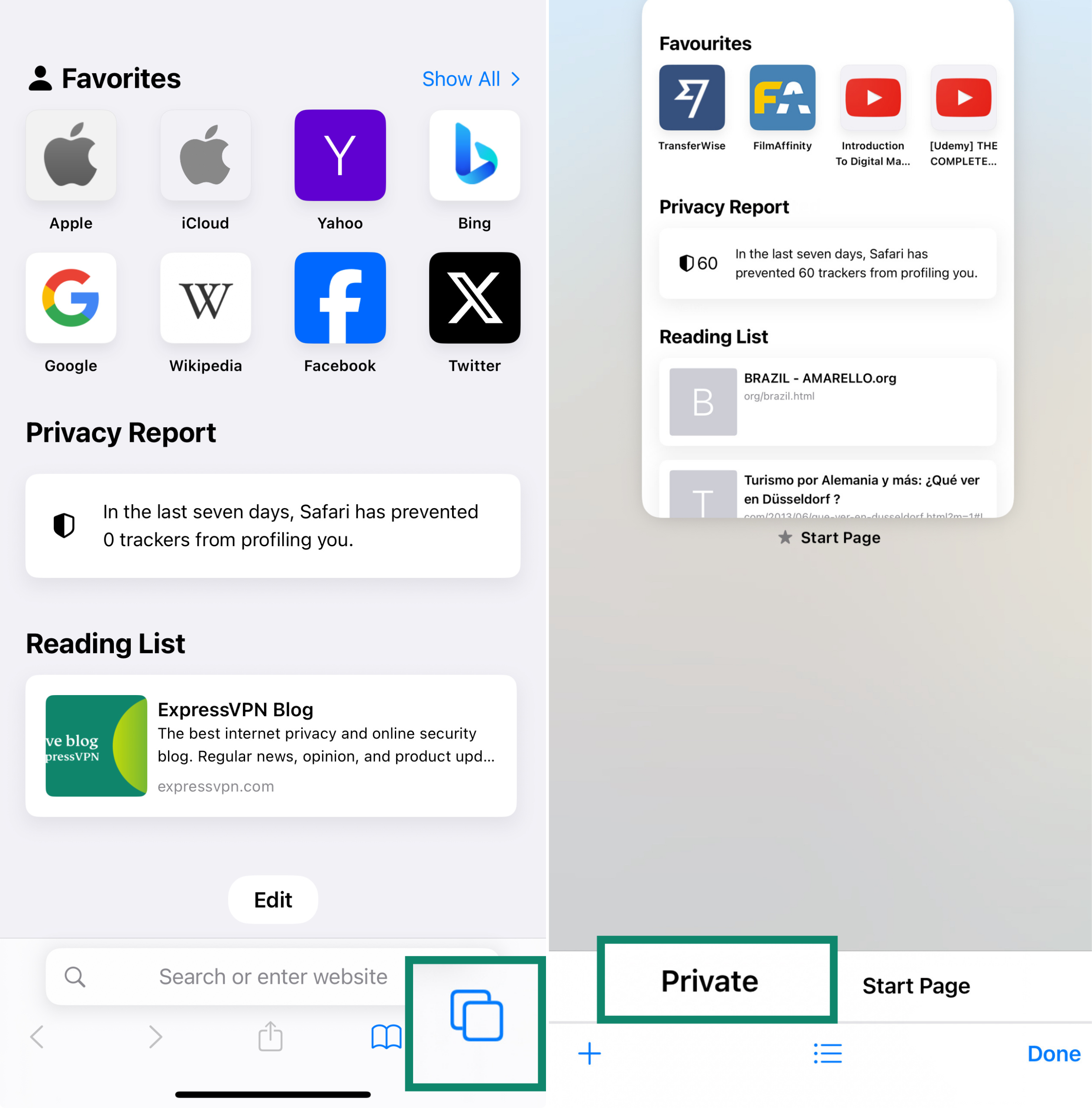
InPrivate mode in Microsoft Edge
On desktop
- Open Microsoft Edge and click the three-dot menu in the upper-right corner.

- Select New InPrivate window from the dropdown. You can now browse privately.
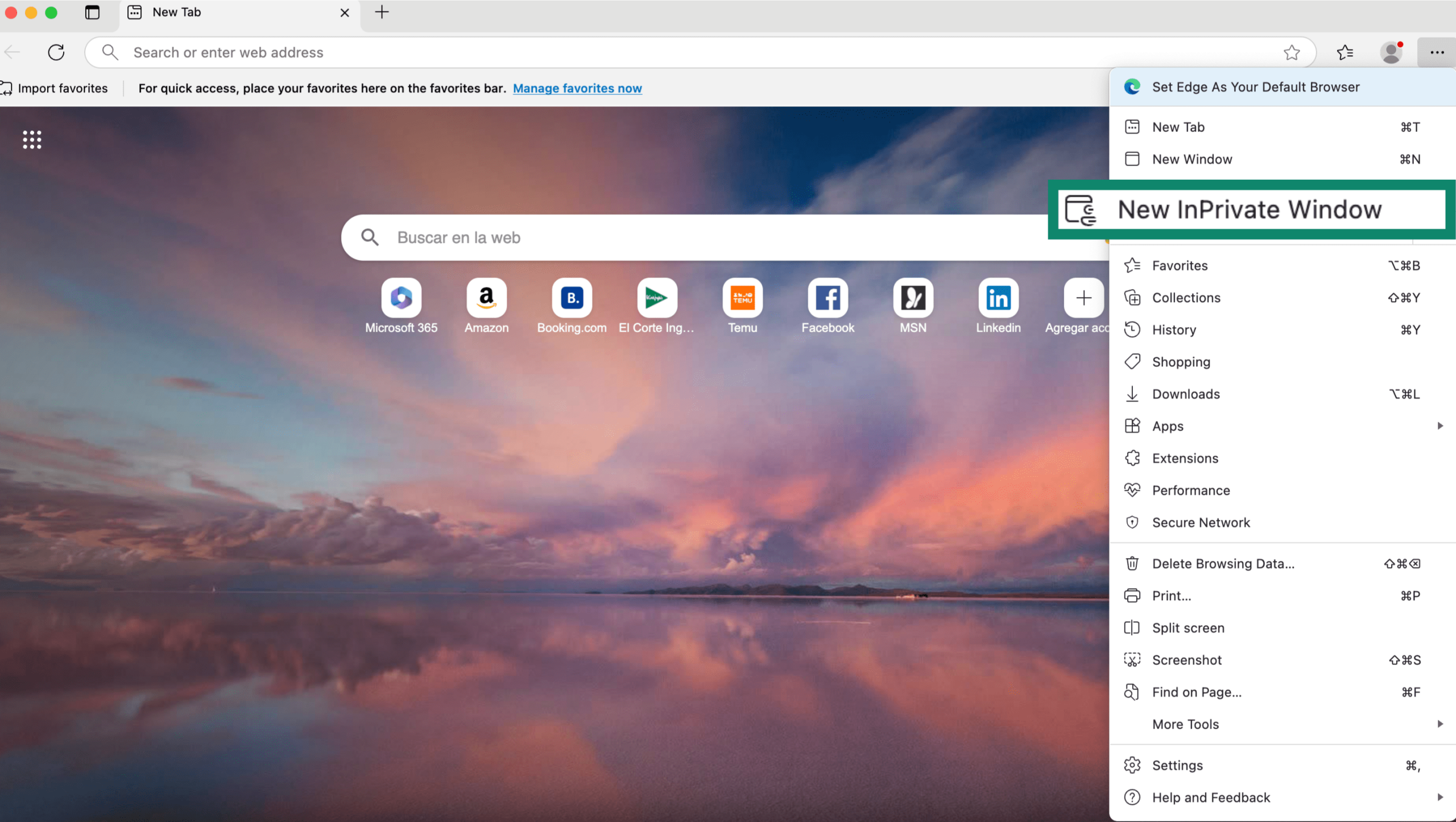
On mobile
The process is virtually the same on both Android and iPhone: open Edge and tap the three horizontal lines at the bottom-right corner of the screen. Then tap New InPrivate tab to switch from normal to private browsing mode.
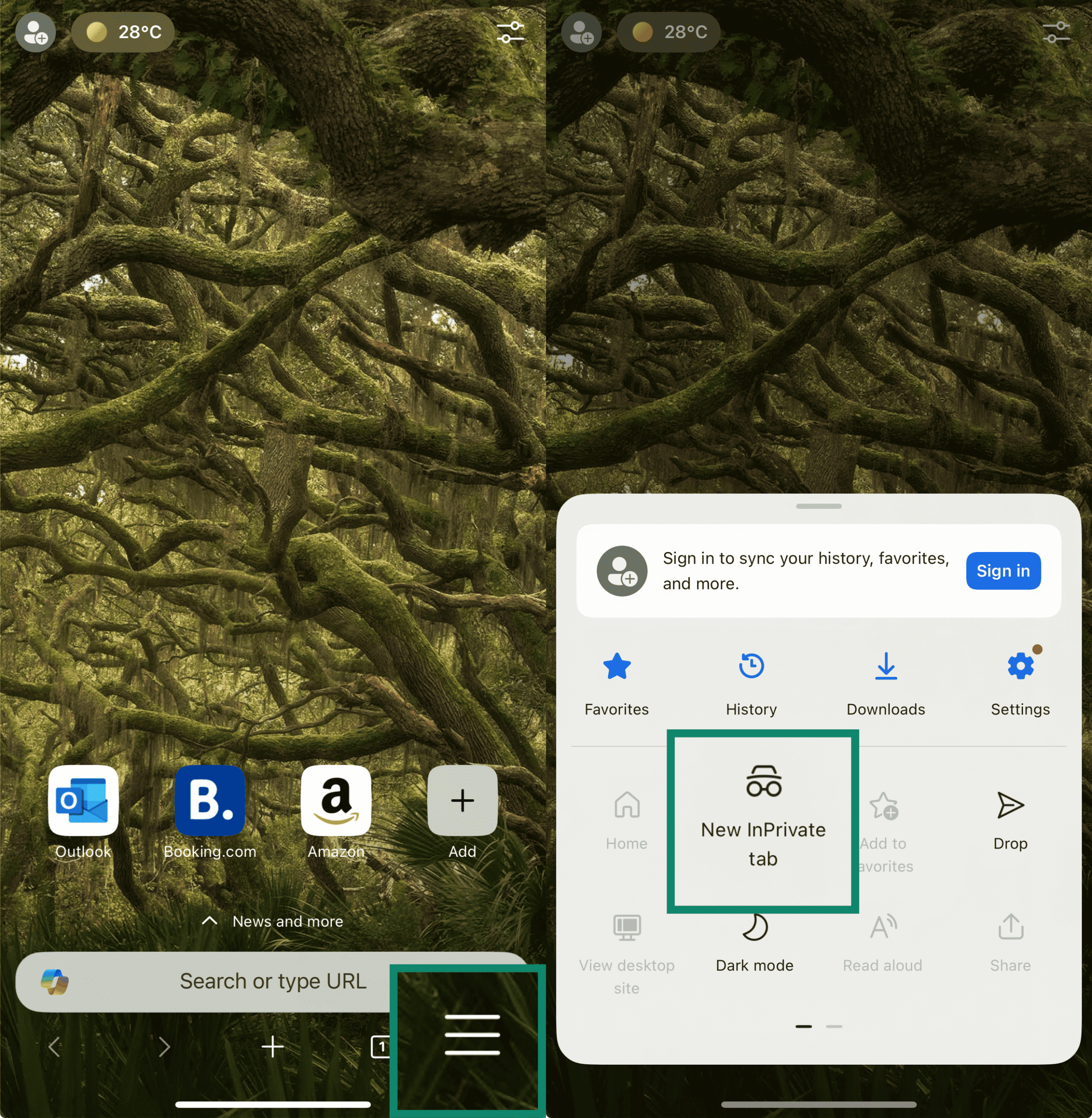
Private Browsing in Brave
On desktop
- Open Brave and click the menu icon.
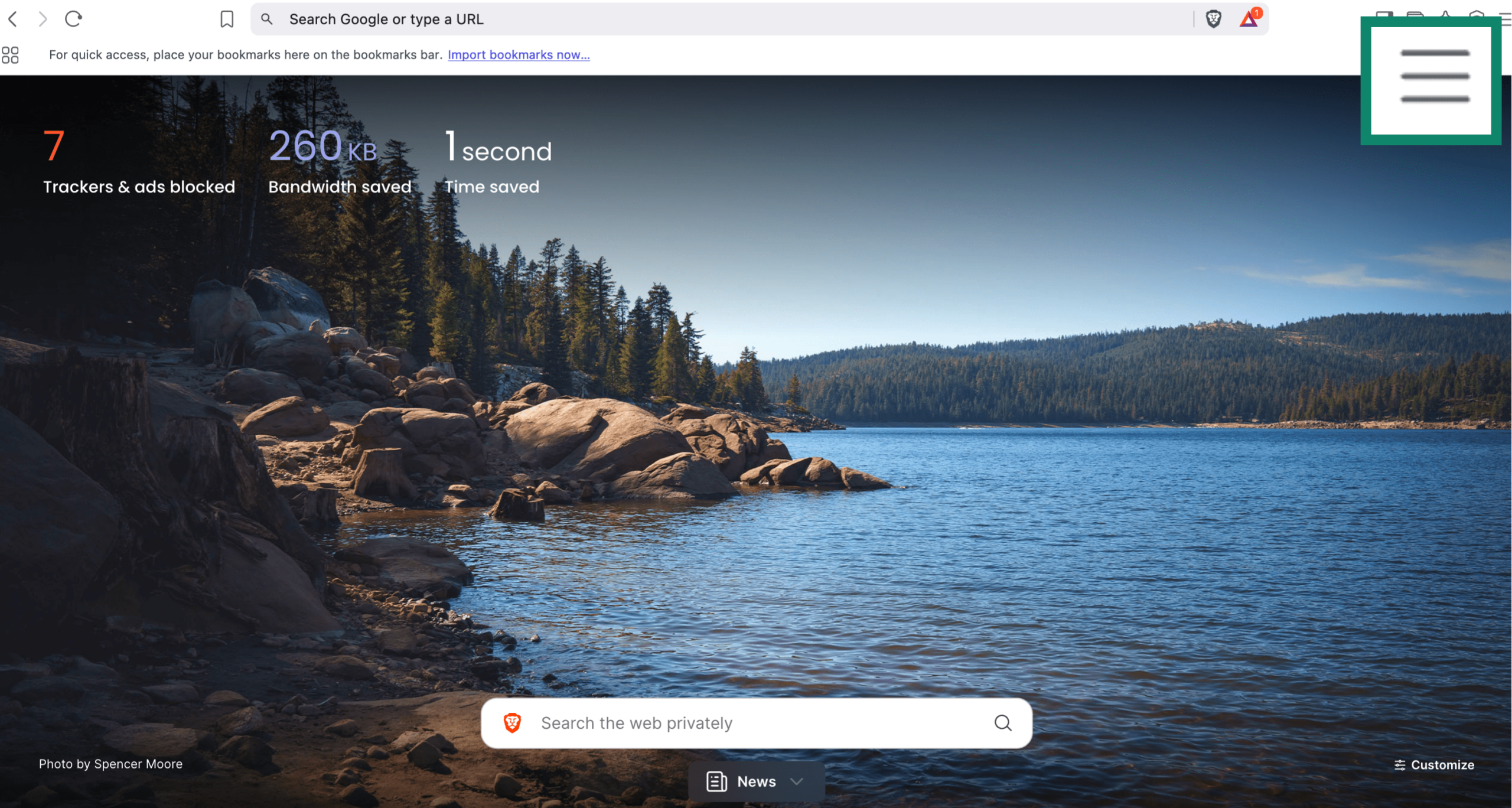
- Select New private window. You’re now browsing privately.
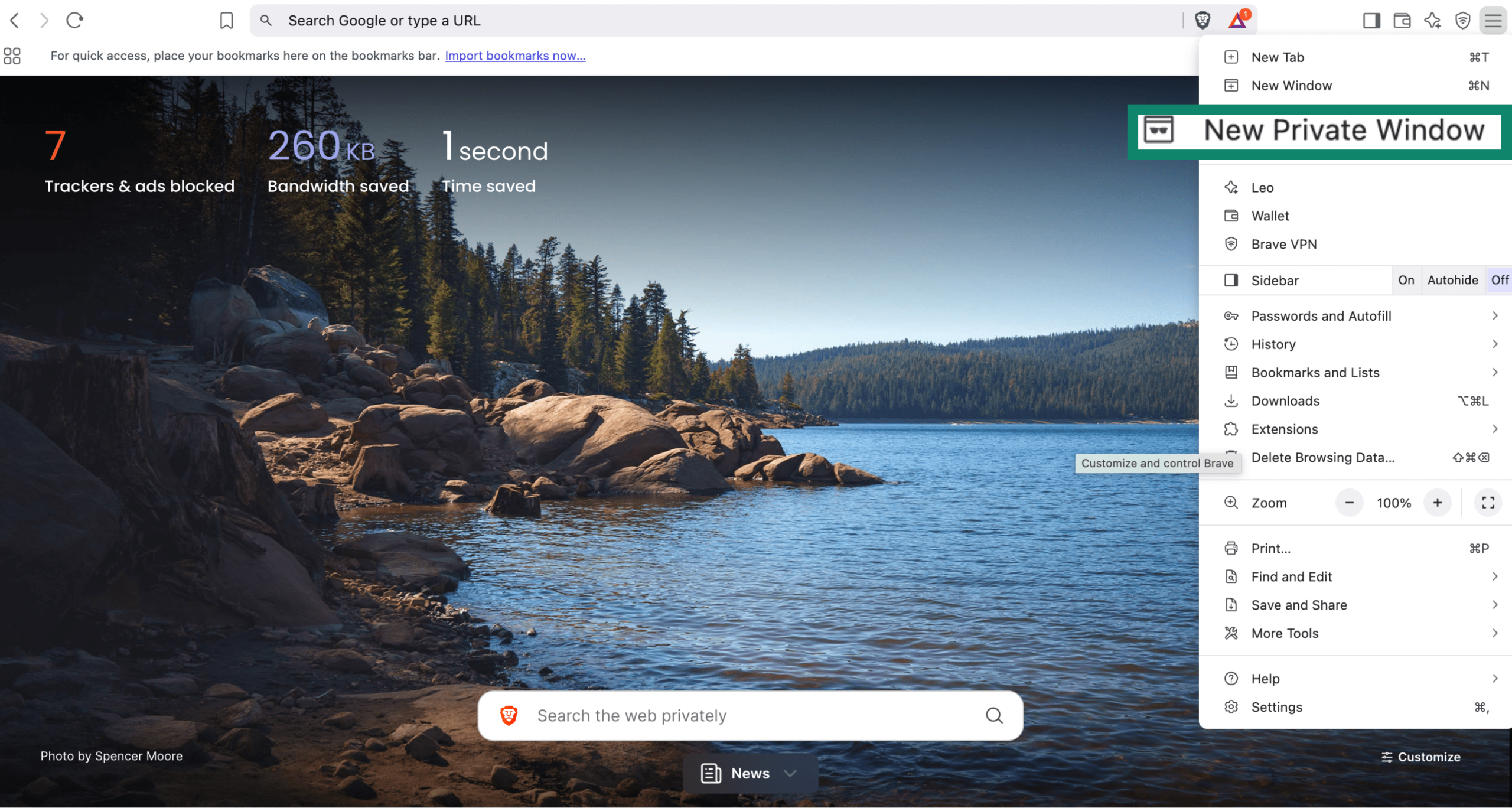
On mobile
On Android, open Brave and tap the three vertical dots at the bottom-right corner. Tap New Private tab in the drop-down menu to enter private browsing mode.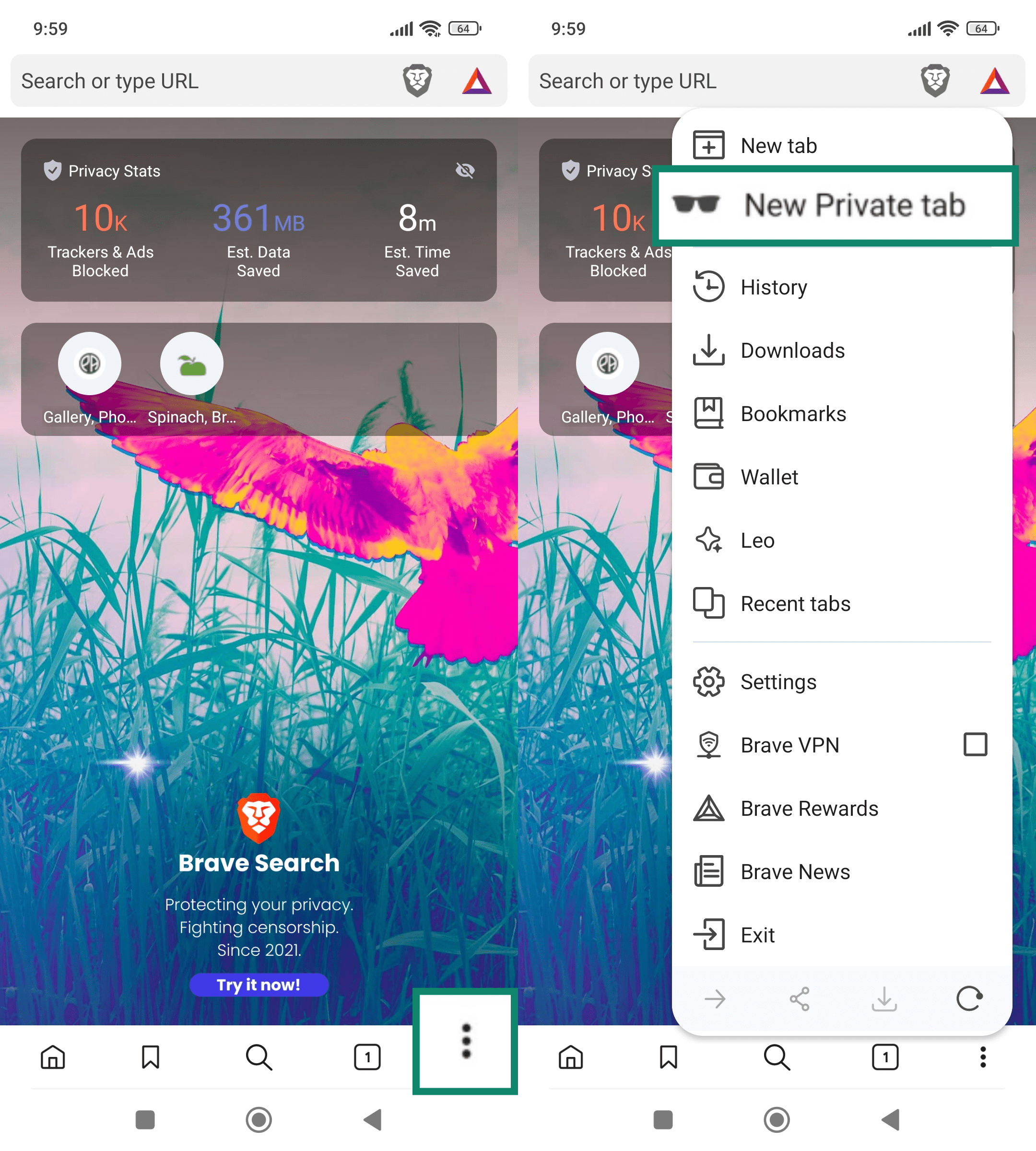 On iPhone, open Brave and tap the tab icon at the bottom-right corner. Tap Private in the tab switcher to enter private browsing mode.
On iPhone, open Brave and tap the tab icon at the bottom-right corner. Tap Private in the tab switcher to enter private browsing mode.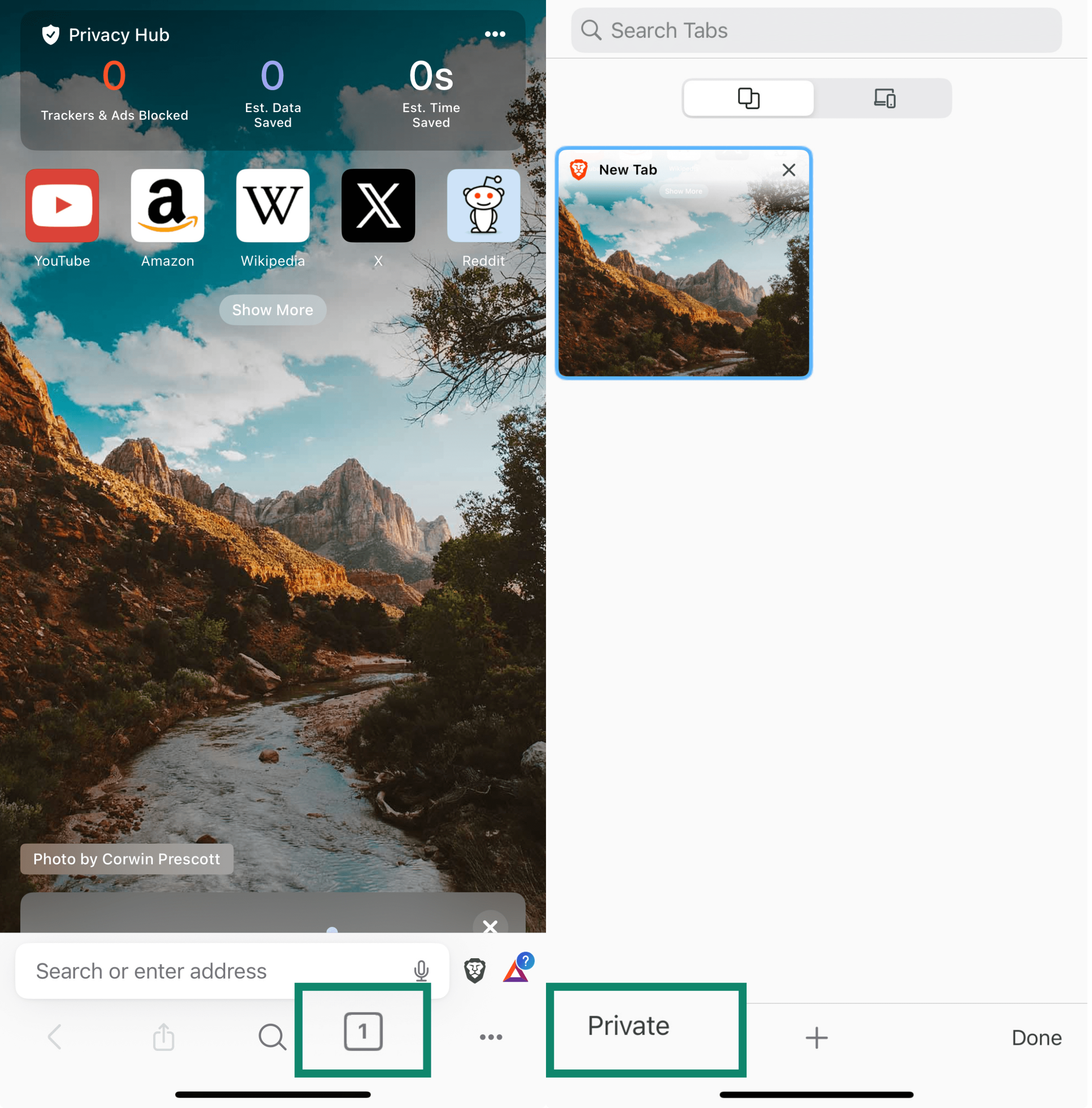
Comparing incognito mode in popular browsers
| Chrome | Firefox | Safari | Edge | Brave | |
| Browsing history |
✅ |
✅ | ✅ | ✅ | ✅ |
| Cookies after session | ✅ | ✅ | ✅ | ✅ | ✅ |
| Cached site data | ✅ | ✅ | ✅ | ✅ | ✅ |
| Form data | ✅ | ✅ | ✅ | ✅ | ✅ |
| Login sessions | ✅ | ✅ | ✅ | ✅ | ✅ |
| Extensions disabled by default | ✅ | ✅ | ✅ (macOS Sonoma 14 or later) | ✅ | ✅ |
| Fingerprinting blocked | ❌ | ✅ (via Enhanced Tracking Protection) | ✅ | ❌ | ✅ |
| Screenshots disabled on Android | ✅ | ✅ | ❌ | ✅ | ✅ |
| Notification to close an unused incognito tab on Android | ❌ | ❌ | ❌ | ✅ | ❌ |
What incognito mode doesn’t hide
Incognito mode is designed to keep your browsing private on the device you’re using, not to hide your identity online.
Private browsing is often misunderstood. While it keeps your local history clean, it doesn’t stop other types of tracking that happen online. Here’s what remains exposed, even when you use an incognito tab:
Tracking cookies
While incognito prevents cookies from being stored after you close the tab, it usually doesn’t stop websites from trying to use them during the session. Some sites may still track you temporarily, and if you log into an account, they can link your activity to your profile.
Browser fingerprinting
Fingerprinting is a technique websites use to identify and track you based on your device’s unique characteristics, such as your browser and its version, your operating system, screen resolution, installed fonts and plugins, time zone, and language settings.
While some browsers block fingerprinting or at least some forms of it, others, like Chrome and Edge, don’t provide any protection against it, even in incognito mode.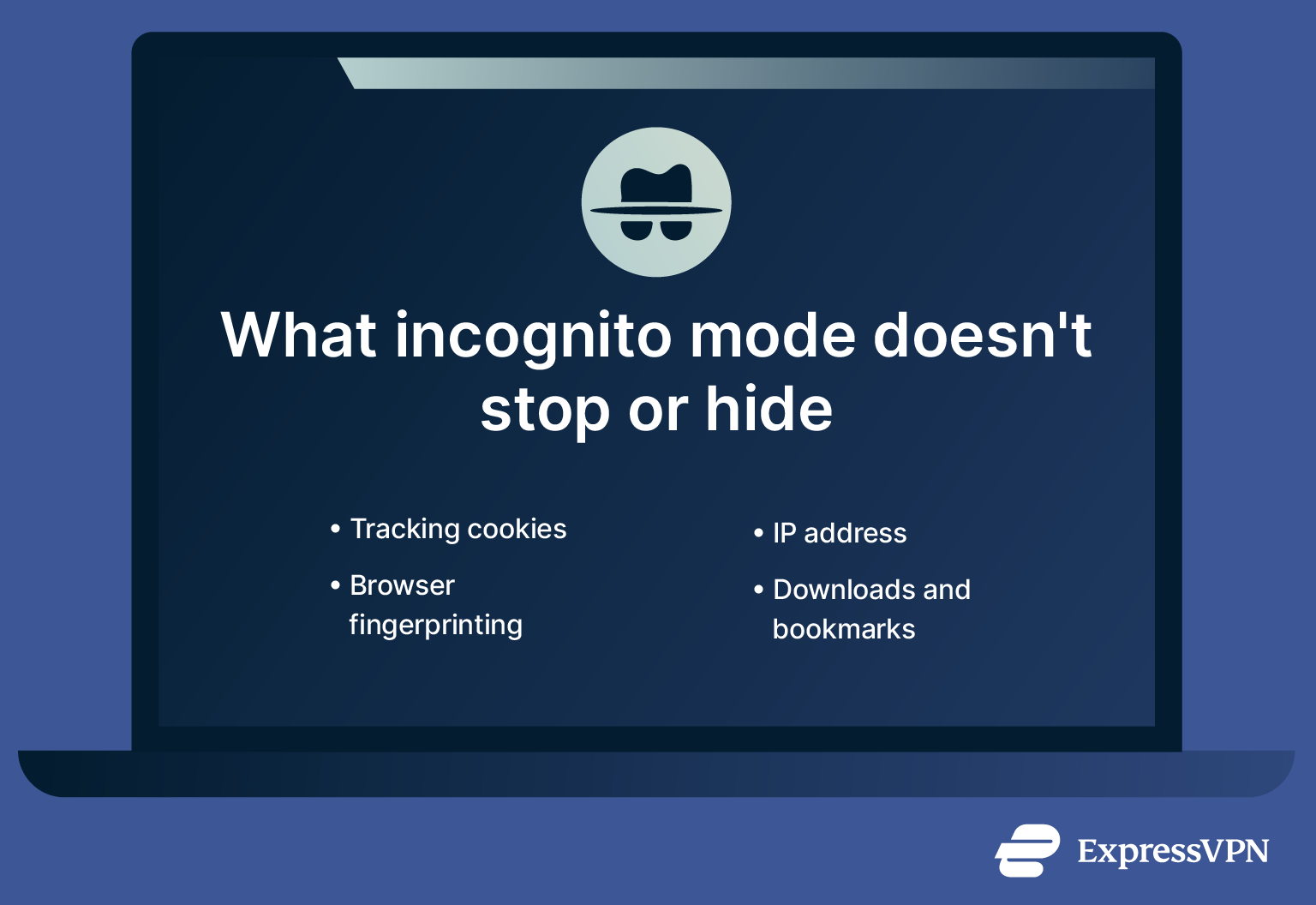
Your IP address
Your IP address stays visible in incognito mode. Any site you visit still receives it, meaning your general location and device can be identified. If you’re not using a virtual private network (VPN) or proxy, this information is always exposed.
Your bookmarks and downloads
Incognito mode also doesn’t prevent files you download or bookmarks you create during the session from being saved. Downloads remain on your device even after closing the window, and any pages you bookmark will stay in your browser’s bookmarks list unless you manually remove them. That said, in most browsers, the downloads won’t be visible in your downloads list.
Legal and privacy concerns: Google 2020 lawsuit
Incognito mode is often misunderstood as a fully private browsing option, but a major lawsuit filed against Google in 2020 in California revealed its limitations and raised legal concerns about user consent and data collection.
The class-action lawsuit alleged that Google continued to track users’ activity via tools like Google Analytics and Ad Manager even when they were using Incognito mode, violating federal and California privacy laws.
Although Google maintained that Incognito only prevents data from being saved on the user’s device, not from being transmitted to websites or third parties, plaintiffs claimed that the majority of users misunderstood its protections.
In 2024, Google agreed to a settlement without admitting wrongdoing while committing to clearer disclosures about Incognito’s limits, as well as deleting billions of data records collected from Incognito sessions. Read more about the case and its security implications here.
Pro tips for real private browsing
If you really want to stay private online, you’ll need to take a few extra steps. Here are some easy, effective tricks to boost your privacy while browsing.
Combine incognito mode with a virtual private network (VPN)
A VPN encrypts your internet traffic and masks your real IP address, which means that websites can’t trace your online activity back to you. However, it doesn’t make you completely anonymous, as websites can still track you through methods like browser fingerprinting or if you’re logged into an account. That said, using a VPN is still one of the most effective ways to improve online privacy.
And because not all VPNs are equal, it’s worth checking how they handle logs and data retention before you choose one.
Finally, some VPNs come with extra tools, such as ExpressVPN’s Threat Manager, which can further enhance your privacy by stopping trackers and malicious sites.
Try different browsers for separate accounts
Private browsing is useful, but if you’re trying to keep different parts of your digital life separate, like work and personal accounts, using separate browsers or browser profiles is a practical solution.
For instance, you can use one browser for logging into your main accounts and another for general searches or more sensitive browsing. This helps prevent accidental data mixing and keeps cookies, sessions, and login states fully isolated between activities.
Read more: Explore the best private browsers for improved privacy.
Avoid logging in during incognito sessions
If your goal is to stay private, it’s best to avoid logging into any account at all. Otherwise, you’re still giving platforms the chance to connect your activity with your identity, even if the browser isn’t saving anything locally.
FAQ: Common questions about incognito mode
Where is incognito mode on iPhone?
Each browser has its own way to enter incognito mode on iPhone. In Safari, tap the tab icon and switch to the Private tab. In Firefox or Edge, look for “Private” or “InPrivate” in the tab switcher. In Chrome, tap the three-dot menu and select “New Incognito Tab.” The layout may vary slightly by device, but the process is very similar across browsers.
Is there a more private alternative to incognito mode?
Yes, absolutely. If you want more privacy, you can use a virtual private network (VPN) to encrypt your traffic and hide your IP address. A VPN goes beyond what incognito mode can offer and helps protect your activity from being tracked online.
Can I be tracked if I use incognito mode?
Yes. While your browser won’t save your activity locally, your internet service provider (ISP), the websites you visit, and network administrators can still track you. Your IP address and other identifiers are still visible, so incognito mode doesn’t make you invisible online.
Is it safe to use incognito mode?
It’s safe in the sense that it won’t harm your device and helps keep your local activity hidden, especially on shared devices. But it doesn’t protect you from online threats like phishing or malware, and it doesn’t block tracking from third parties. It’s useful, but it’s not a full security tool.
Take the first step to protect yourself online. Try ExpressVPN risk-free.
Get ExpressVPN


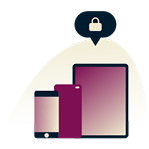
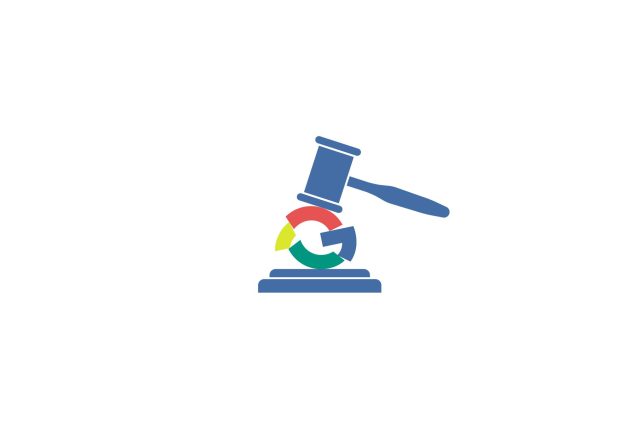
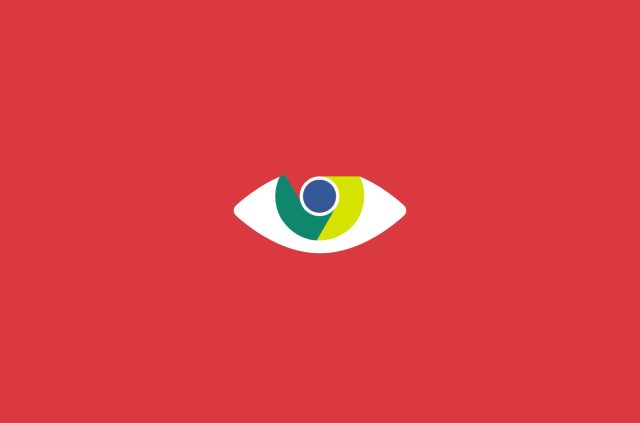
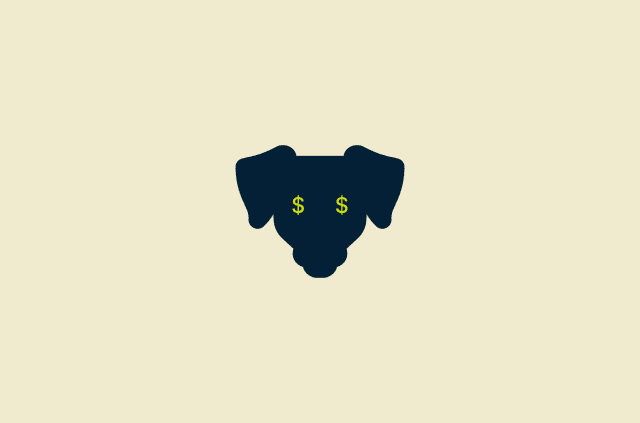
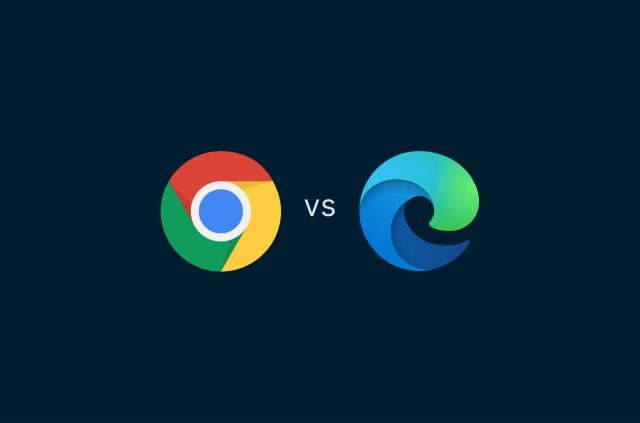
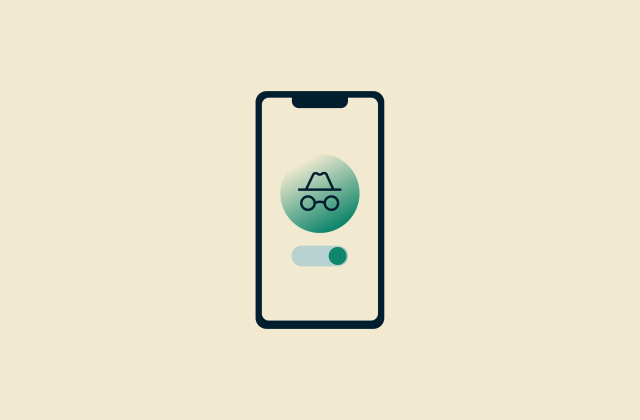
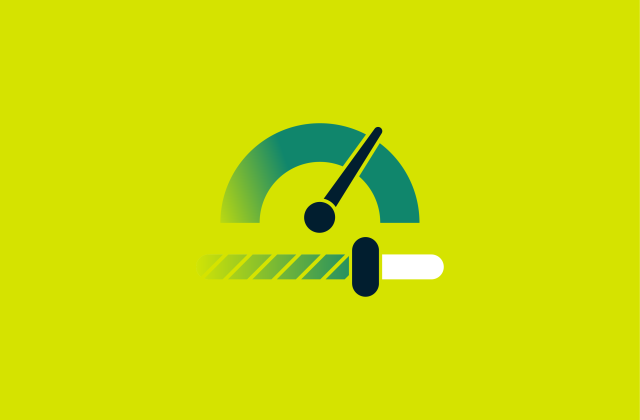
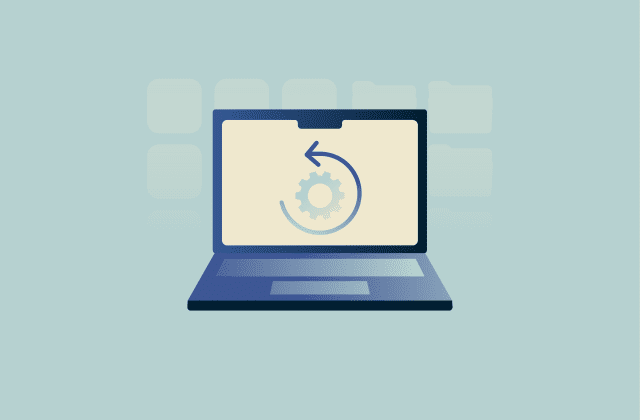
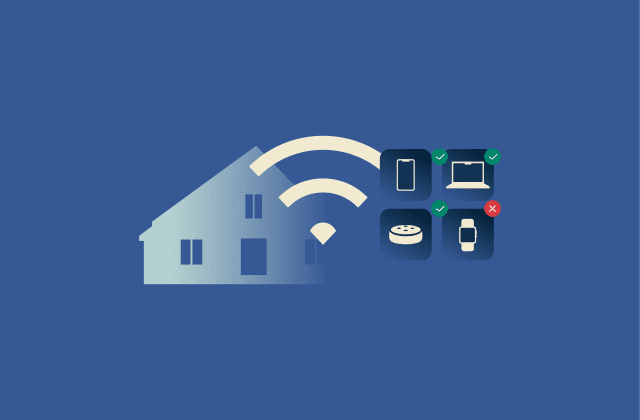
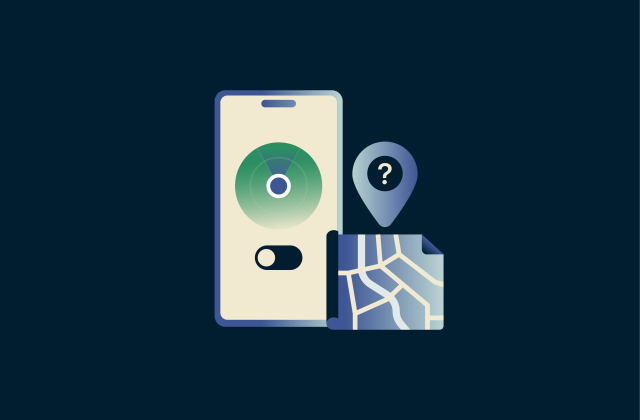
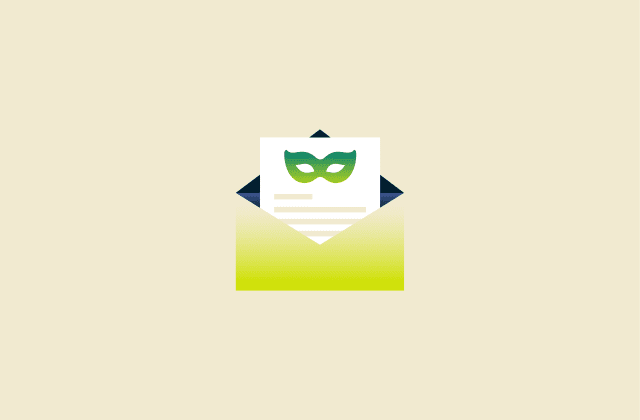
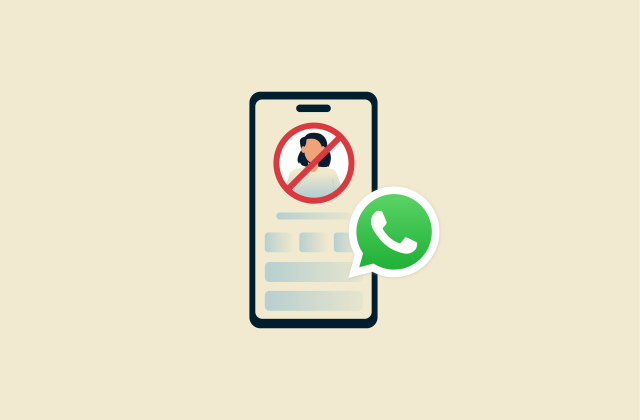

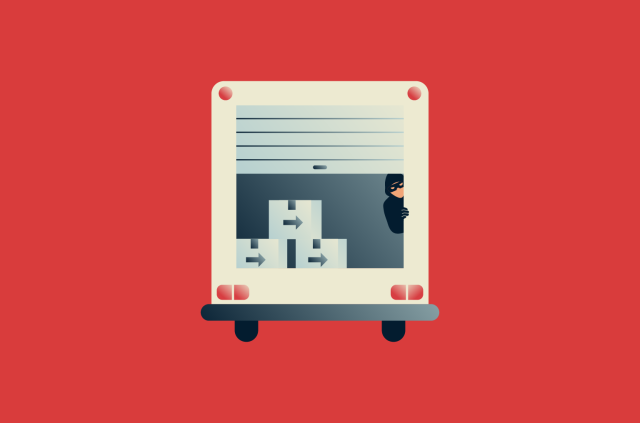




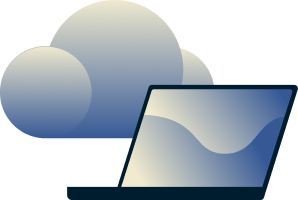
Comments
Does Tor browser support iOS devices?
Hi Steven, Tor is currently unavailable for iOS. You can see all supported platforms on their site here. Lexie
...
Hi!
So if I have a school computer that is using a VPN and is not connected to the school's wi-fi, can I be tracked?
If using my parents wifi and I am using tor browsers will dey be able to track my search