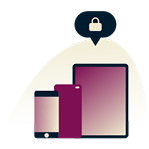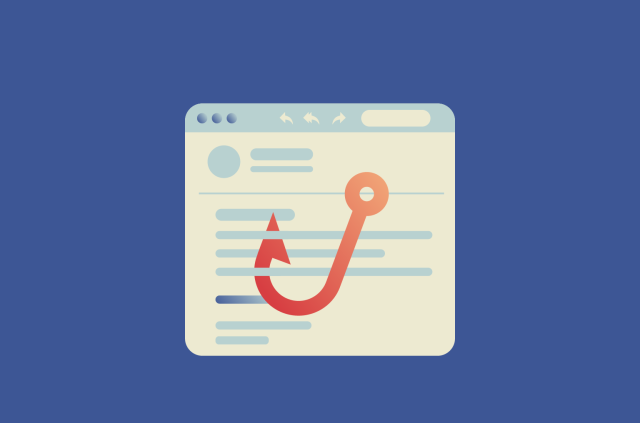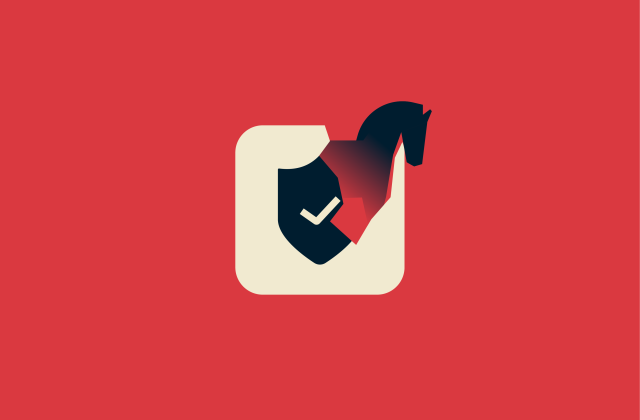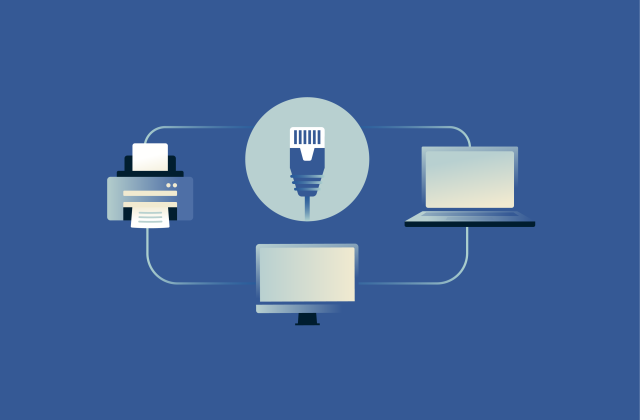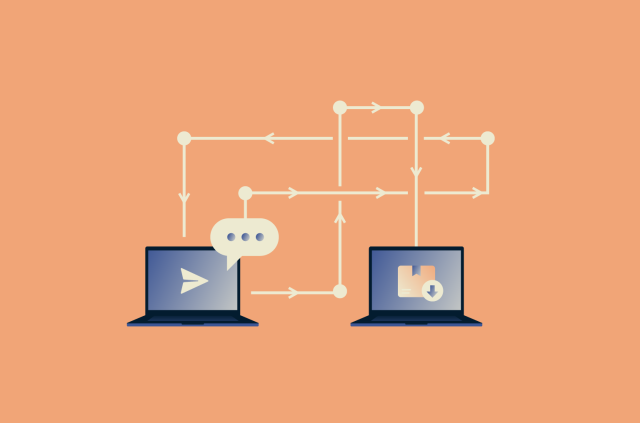Spotify Private Session: What it is and how to use it

Your listening habits can be deeply personal, and sometimes you might not want everyone to know what music or podcast you’re streaming. Spotify's Private Session feature gives you a way to keep that information private.
In this guide, we’ll explain what Spotify Private Session is, how to enable it on any device, and how it affects features like Spotify Wrapped and recommendations. You’ll also learn other ways to make your Spotify experience more private and secure.
What is a Spotify Private Session?
Private Session is a Spotify feature that allows you to hide your listening activity from your followers. It’s like incognito mode or private browsing mode for browsers.
Normally, anyone who’s following you on Spotify can see what you’re currently listening to on their Friend Activity feed. While this can be a fun way to share music with friends, it may also present a privacy concern.
Sometimes, you might not want people to know what kind of mood you’re in, or you might just want to keep a guilty-pleasure playlist to yourself. Private Session gives you a way to listen freely without worrying about what others might think.
Once you start a Private Session, your listening activity is hidden for 6 hours or until you restart Spotify (whichever comes first). If you’d prefer to keep your listening private more permanently, it’s better to disable activity sharing altogether.
How to start a Spotify Private Session
Here’s a quick guide on how to enable Private Session on Spotify's mobile, tablet, and desktop apps. This feature isn't available on Spotify’s web app.
How to enable Spotify Private Session on mobile and tablet
To start a Spotify Private Session on your phone or tablet, follow these simple steps:
- Tap your profile picture in the top-left corner.
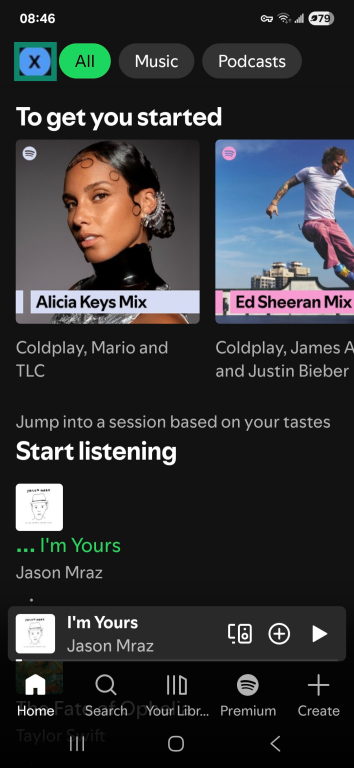
- Tap Settings and privacy.
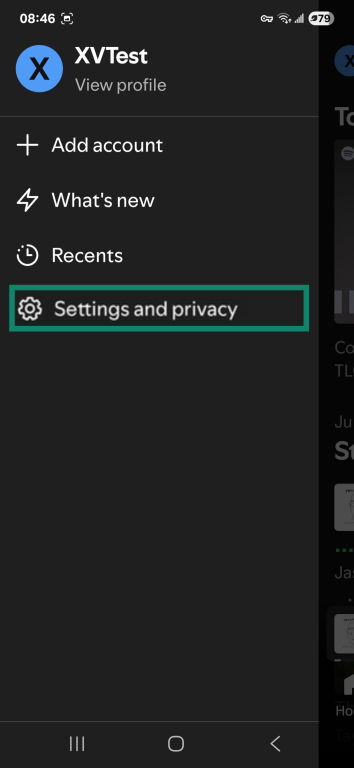
- Tap Privacy and social.
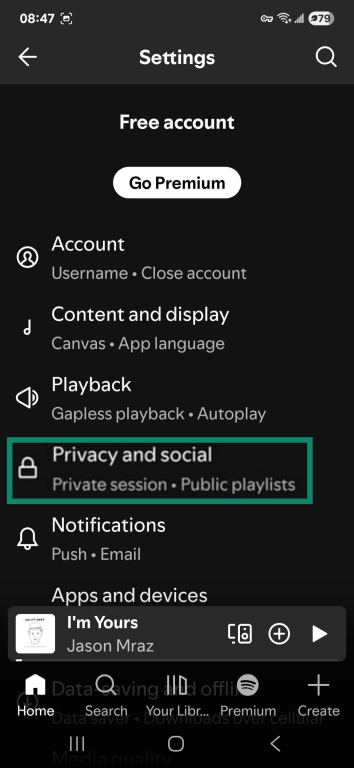
- Under Listening activity, turn Private session on. To disable it, just tap the toggle again.
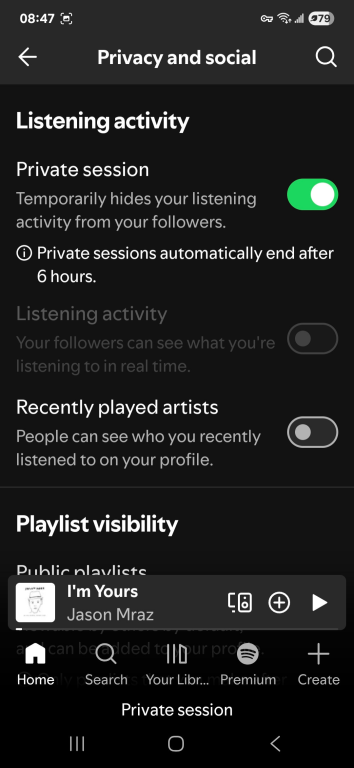
How to enable Spotify Private Session on desktop
To start a Spotify Private Session in the desktop app, follow these simple steps:
- Click your profile picture.

- In the dropdown menu, click Private session. To disable it, just click the button again.
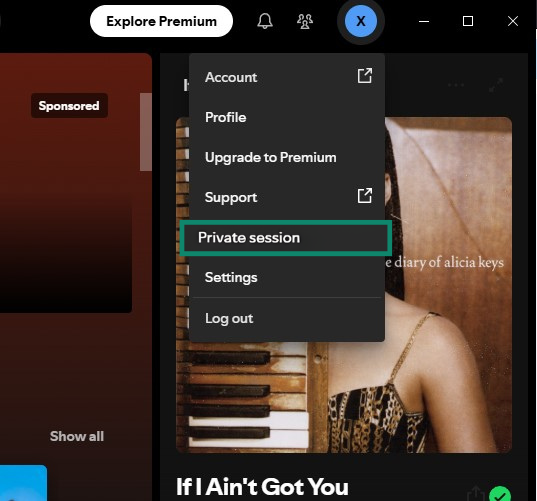
Does a Private Session affect Spotify features?
Besides hiding your listening activity, Private Session affects some other Spotify features. The content you listen to in a Private Session won’t influence your recommendations from Spotify.
Songs, podcasts, and audiobooks listened to during a Private Session will still show up in your "Recents" or "Top artists this month" sections. But don’t worry: that information is visible only to you.
Below, we’ll take a closer look at how Private Session impacts features like Spotify Wrapped and Instafest.
Does a Spotify Private Session count toward Spotify Wrapped?
No. Songs you play during a Spotify Private Session won’t be included in Spotify Wrapped, the annual summary Spotify generates for each user to show their most-played songs, artists, and genres over the year.
However, some of your listening stats may be affected. For example, the total minutes you spend listening to music during a Private Session still contribute to your overall yearly listening time.
If you notice songs you listened to in a Private Session showing up in recommendations or Wrapped, it may be because you forgot to activate Private Session or because the Private Session ended without you realizing. Keep in mind that Private Sessions only last 6 hours and end automatically when you restart Spotify.
Does a Spotify Private Session count toward Instafest?
No. Songs you listen to during a Spotify Private Session can’t be seen by Instafest, which is a third-party tool that generates a virtual music festival poster based on your Spotify listening history, highlighting your top artists and tracks.
How to make your Spotify experience more private
Private Session is a useful feature for hiding your listening activity from friends and followers, but it’s only temporary. It also doesn’t prevent Spotify from collecting some of your information, including your IP address and general location, as well as your interests and preferences.
If you want a more private experience overall, there are several steps you can take to limit what others see and reduce how much information Spotify gathers about you.
Hide your listening activity
Private Sessions only last 6 hours and end immediately if you restart the Spotify app. If you never want to share your listening activity with others, follow these simple steps to enable private listening permanently.
On mobile and tablet
- In the Spotify app, tap your profile photo, go to Settings and privacy, then Privacy and social (following steps 1–3 here).
- Go to Listening activity and switch the toggle off.
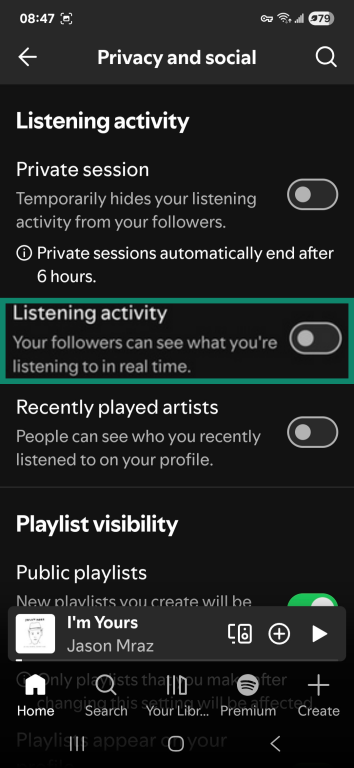
On desktop
- In the desktop app, click on your profile picture, then select Settings.
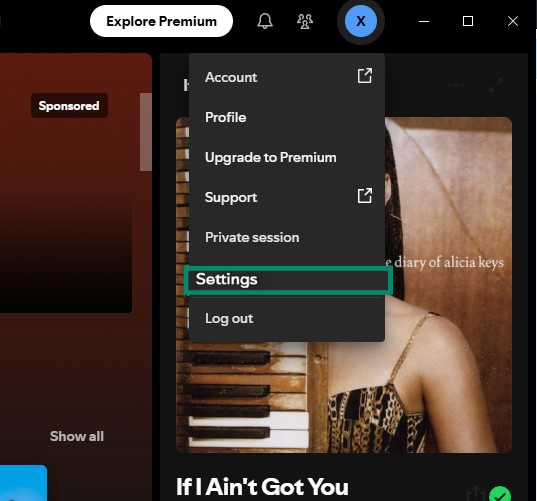
- Under Social, toggle off Share my listening activity on Spotify.
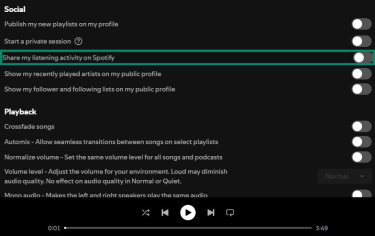
Make playlists private
All Spotify playlists are public by default. To make a playlist private, so nobody else can access it, follow these simple steps:
- Open the options menu (three-dot icon) at the top of the playlist.
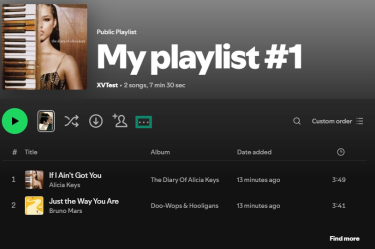
- Select Make private.
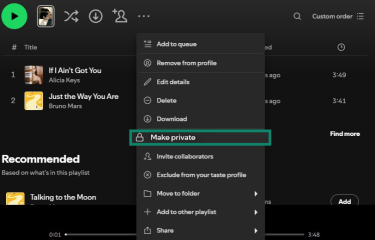
Manage who can follow you
Your followers on Spotify can see what you’re currently listening to when you’re not in a Private Session, if you have sharing enabled. You can remove a follower by blocking them. This prevents them from following you or your playlists and from seeing your profile or listening activity.
To block a user on Spotify:
- Go to the user’s profile, and open the options menu (three-dot icon).
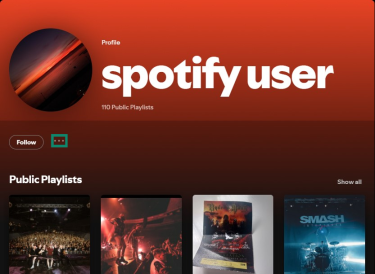
- Select Block and confirm.
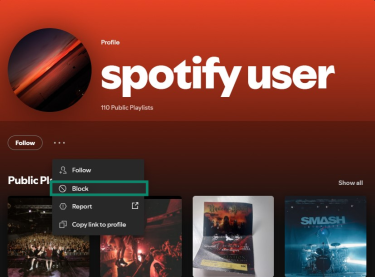
Disconnect Spotify from Facebook
If your Spotify account is linked to Facebook, the two platforms can share certain profile and social data, such as your name, profile picture, and friend list. This makes it easier to share music and connect with friends, but it also means both services can exchange information about your account, which can pose a privacy risk.
To disconnect Spotify from Facebook:
- Go to your Spotify account page and log in.
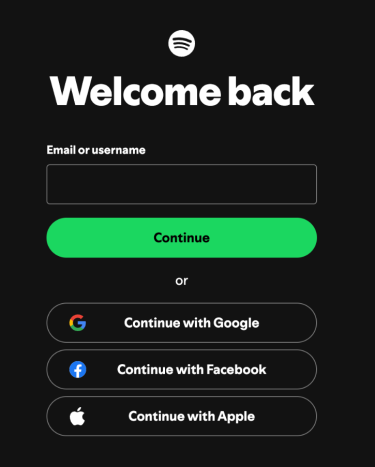
- Click Edit login methods.
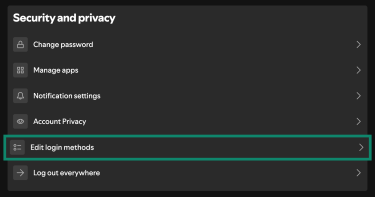
- Under Current login methods, find Facebook and click Remove.
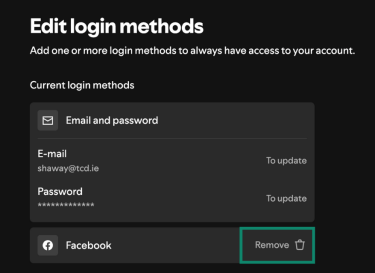
Limit how much data Spotify collects
Short of closing your Spotify account, there are a couple of in-app privacy settings you can tweak to manage how your personal data is used by the platform:
- Go to your Spotify account page, and then, under Security and privacy, click Account privacy.
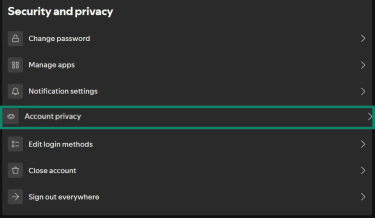
- Toggle off the following settings: Process my personal data for tailored ads and Process my Facebook data (if relevant).
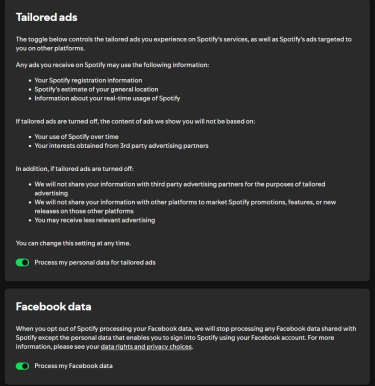
Additional Spotify privacy tips
Beyond the in-app privacy settings, there are several steps you can take to make your Spotify experience more private and secure.
Use Spotify with a VPN
Spotify can detect your approximate location through your IP address. A virtual private network (VPN) masks your real IP address by routing your connection through a server operated by the VPN provider. While Spotify may still see some account- or device-related data, a VPN can protect your privacy and make it harder for third parties to associate your activity with your device or location.
A VPN also encrypts the connection between your device and the internet. This encryption helps protect sensitive information, such as your Spotify login credentials, from interception on public or unsecured networks.
While a VPN can enhance privacy and security, note that you shouldn’t use a VPN to bypass Spotify’s terms of service or any other rules, as doing so could result in account restrictions or other penalties.
Adjust app permissions
Spotify may appear in your device’s settings for features like voice assistants, Bluetooth, or app suggestions.
On iOS, you can let Siri learn from how you use Spotify or allow Spotify suggestions to appear in Search and on your Home Screen. On Android, you can manage how Spotify connects with Google Assistant or other services and adjust permissions for features like Bluetooth or nearby devices. You can review and adjust these permissions anytime to control how Spotify interacts with your device.
General online privacy tips for Spotify users
Beyond what we’ve already discussed, following these digital hygiene tips when using Spotify can help protect your online privacy:
- Be mindful of what you share publicly: Avoid sharing personal details through your Spotify profile or Messages, such as your contact information or location. Also, be cautious when posting about what you’re listening to on social media, including Spotify Wrapped or Instafest lineups, as it can inadvertently reveal your mood, preferences, or other personal information. Remember that once information is online, it can be very difficult to take back.
- Limit third-party app access: Regularly review and revoke permissions for apps connected to your Spotify account that you no longer use or trust. Each connected app increases the amount of personal information that could be accessed, so removing unneeded apps reduces your data “surface area” and helps prevent unnecessary sharing or potential privacy risks.
- Review your Spotify data: Spotify allows you to request and download a copy of the personal data it has collected about your account. This is part of your rights under regulations like the GDPR, which give users control over their personal data. Reviewing this information can help you understand what is being stored and make more informed decisions about your privacy settings and connected apps.
FAQ: Common questions about Spotify Private Session
What does a Spotify Private Session do?
When you enable a Spotify Private Session, it hides your listening activity from your followers for the next 6 hours or until you restart the Spotify app, whichever comes first. During this period, nobody will be able to see what you're currently playing.
How can I start a Spotify Private Session?
To start a Spotify Private Session on the mobile app, tap your profile picture, and then tap Settings and privacy > Privacy and social > Private session. To start a Spotify Private Session on the desktop app, click your profile picture, and then click Private session.
This feature isn’t available on the Spotify web app.
Does a Spotify Private Session affect Spotify Wrapped?
No, songs you listen to during a Private Session aren’t included in Spotify Wrapped. However, some listening stats, like total minutes played, may still be counted.
What do others see when I use a Spotify Private Session?
When you use a Spotify Private Session, to your followers, it’ll look like you aren’t listening to anything on their Friend Activity feed.
Take the first step to protect yourself online. Try ExpressVPN risk-free.
Get ExpressVPN